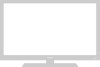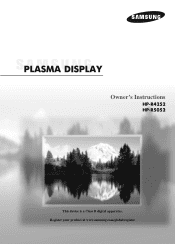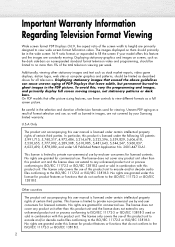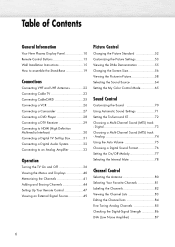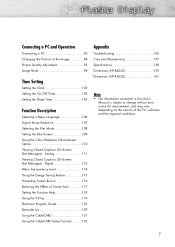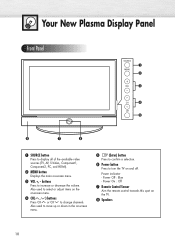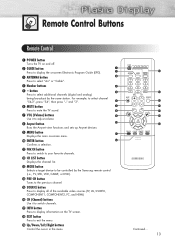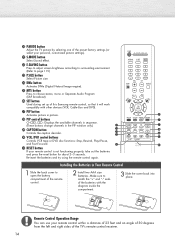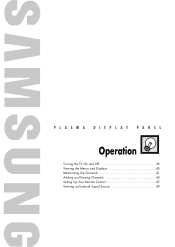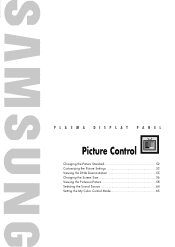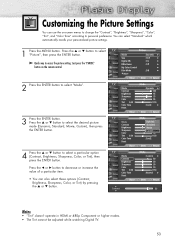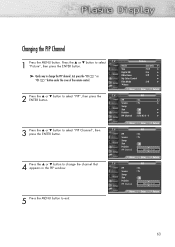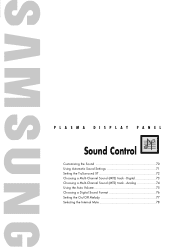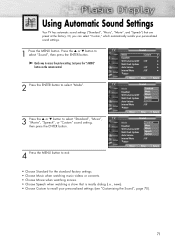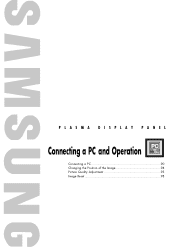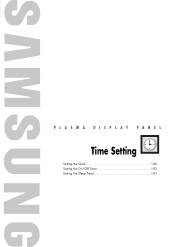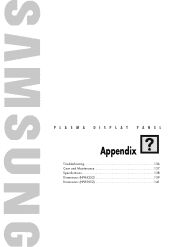Samsung HP-R5052 Support Question
Find answers below for this question about Samsung HP-R5052.Need a Samsung HP-R5052 manual? We have 3 online manuals for this item!
Question posted by jf9770 on September 14th, 2014
Samsung Plasma -no Picture Just Clicking.
I have a Samsung HP R5052 Plasma from 2005. The TV just clicks when turned on. Ther is no LED/ standby light visible on the front of the TV and no picture. I took the back off and cannot see any bulging capacitors on the power supply board. Should I just replace the the main board? There are many more boards on this model than I have seen on other newer models. How can I isolate the problem?
Current Answers
Related Samsung HP-R5052 Manual Pages
Samsung Knowledge Base Results
We have determined that the information below may contain an answer to this question. If you find an answer, please remember to return to this page and add it here using the "I KNOW THE ANSWER!" button above. It's that easy to earn points!-
General Support
... TV to Your Windows Computer Below are using your DLP TV with your 2005 or 2006 model Samsung TV to resolve the problem. To use it has three, you need to HDMI in B. Turn ... picture position. tab, click the Screen Refresh Rate field. The TVs use the Auto Adjust function on the other , connect the audio cable from 2006 or before - HDMI to HDMI (2007 or Newer Models... -
General Support
...To transfer (via Windows Explorer & This phone does support the use of the picture(s), click on both the phone's Headset jack/Adapter on each image to check their box... be formatted, by the phone, in standby mode, turn Bluetooth On Change the phone's Bluetooth visibility to On To learn how to Turn On Bluetooth, For Bluetooth Visibility instructions, On the PC Connect the Bluetooth... -
General Support
... USB flash drive to your television. on the remote control. Remove the USB Flash drive from your flash drive so your model number in the field and click [Search]. [Click] firmware tab and locate the Firmware update file for Blu-ray viewing. Please allow several minutes and when complete, the power turns off. How verify that...
Similar Questions
Hdmi Connect To Pc
Samsung hp- R-4252 plasma TV registers on my PC connection thru HDMI plugs but no display. Why is no...
Samsung hp- R-4252 plasma TV registers on my PC connection thru HDMI plugs but no display. Why is no...
(Posted by alex775493a 1 year ago)
I Have No Picture But Do Have Sound.power Supply Board? Thx
(Posted by dslrshell 9 years ago)
Where Can I Find A Samsung Hp-p3761 Main Power Supply Board,
(Posted by richardh 10 years ago)
I Need A Picture Of The Back To Find The Hdmi Input
(Posted by Anonymous-115330 10 years ago)
I Want To Buy The Rack For The 50' Tv.
How many pounds for HP-R5052
How many pounds for HP-R5052
(Posted by jessiedo27 12 years ago)