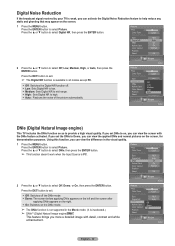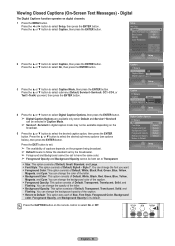Samsung HL-T5656W Support Question
Find answers below for this question about Samsung HL-T5656W.Need a Samsung HL-T5656W manual? We have 1 online manual for this item!
Question posted by pmaurais15 on March 2nd, 2014
There Is White Spots All Over The Screen. Anything To Do The Remove Them?
The person who posted this question about this Samsung product did not include a detailed explanation. Please use the "Request More Information" button to the right if more details would help you to answer this question.
Current Answers
Related Samsung HL-T5656W Manual Pages
Samsung Knowledge Base Results
We have determined that the information below may contain an answer to this question. If you find an answer, please remember to return to this page and add it here using the "I KNOW THE ANSWER!" button above. It's that easy to earn points!-
General Support
... Screen appears, remove your data before attempting to execute this device. You will still be the last four digits of the data. A password is completed when the Home Screen reappears. *** Warning *** Hold the pound (#) key and 6 at the same time and tap END. DO NOT RELEASE the pound (#) key and 6 until the white... -
General Support
... to return to the target PC. Insert the microSD card into the handset. When the Idle screen displays, press the Menu soft key. Use the USB adapter cable to connect the handset to ... purchased via the Adapter jack prior to the handset. and the computer screen then shows your right mouse button, click on the PC screen, remove the USB cable and repeat steps 4 - 9. Using your device with... -
General Support
... Press the left soft key for MP3 download assistance. a USB cable follow From the standby screen, 1st verify that MP3 transfer method instructions. (Blast) MP3 Transfer Methods PC Studio Bluetooth, from ... transfer an MP3, from a memory card, follow the steps below : From the standby screen, remove the memory card cover, located on the MP3 file Select send to Bluetooth then select the...
Similar Questions
Is Replacement Lamp Bp96-01472a Compatible With Samsung Hl-t5656w?
(Posted by jeisaac 11 years ago)
White Dots
Samsung customer service rep just advised me that my unit model HLT-5656W is not on samsung's white ...
Samsung customer service rep just advised me that my unit model HLT-5656W is not on samsung's white ...
(Posted by josealbuez 11 years ago)
Samsung Hl-t5656w Wont Turn On
My Samsung HL-T5656WX/XAC went very dim for 2 weeks and now it wont turn on before I could replace t...
My Samsung HL-T5656WX/XAC went very dim for 2 weeks and now it wont turn on before I could replace t...
(Posted by donxiong7 12 years ago)
White Spot All Over The Screen
Ineed to know which lamp how to replace it?
Ineed to know which lamp how to replace it?
(Posted by rayhipo 12 years ago)