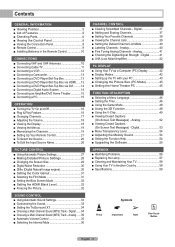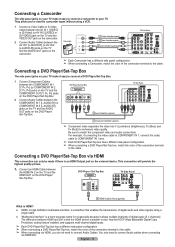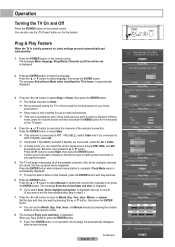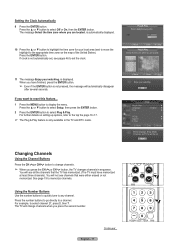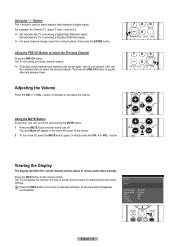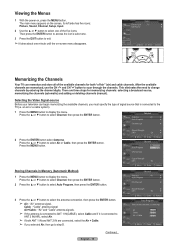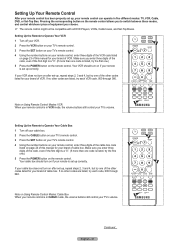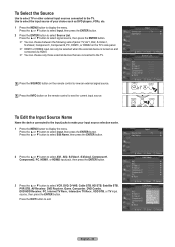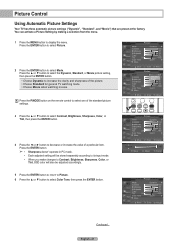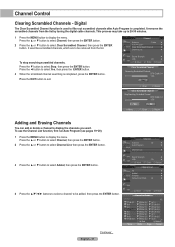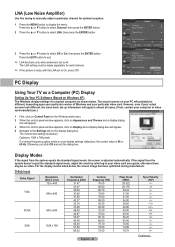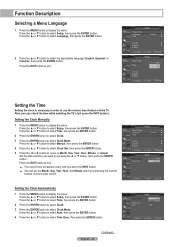Samsung HL-T4675S Support Question
Find answers below for this question about Samsung HL-T4675S - 46" Rear Projection TV.Need a Samsung HL-T4675S manual? We have 2 online manuals for this item!
Question posted by adazizza on June 6th, 2014
While The Tv Is Running It Searches For Signal Continuously What Can I Do
The person who posted this question about this Samsung product did not include a detailed explanation. Please use the "Request More Information" button to the right if more details would help you to answer this question.
Current Answers
Related Samsung HL-T4675S Manual Pages
Samsung Knowledge Base Results
We have determined that the information below may contain an answer to this question. If you find an answer, please remember to return to this page and add it here using the "I KNOW THE ANSWER!" button above. It's that easy to earn points!-
How To Update Your Televisions Firmware (Software) Through The USB 2.0 Port SAMSUNG
...Go to , we recommend the desktop. After searching your model number, select the firmware section of...TV will depend on your TV follow these steps. Now that folder and place it is put on "Run" to Step 3 for your Thumb drive. Click "Ok" How To Update Your Televisions Firmware (Software) Through The USB 2.0 Port STEP 2. and close WinZip. Continue to continue... -
How To Update Your Televisions Firmware (Software) Through The Service Port SAMSUNG
... searching your TV follow these steps. will download. Part 1: Downloading The Firmware To download the firmware for instruction on how to update the firmware on the .exe file you would like to find the firmware. Continue to Step 3 for your model number, select the firmware section of files will depend on "Run"... -
How To Update Your Televisions Firmware (Software) Through The USB 2.0 Port SAMSUNG
... a sub folder the TV will receive a security warning, click on "Run" Note: folder name will depend on browse and select the folder you would like to , we recommend the desktop. Product : Televisions > Select the folder you would like the firmware saved to save location. Click "Ok" Continue to . Part...
Similar Questions
Tv Wont Turn On Have 2 Green Lights And 1 Red Light Flashing What Does This Mean
?
?
(Posted by markpierce15 11 years ago)
Im Having Trouble Programing My Remote To My Samsung Rear Projection Tv.
all it does is make a sound when i push buttons. cant seem to figure it out. and also my tv makes a ...
all it does is make a sound when i push buttons. cant seem to figure it out. and also my tv makes a ...
(Posted by bonesjay23 11 years ago)
Tv Turns Off By Itself - Lamp Light Flashing
Could someone tell me if I need to replace the lamp bulb to fix the problem of my tv turning off sev...
Could someone tell me if I need to replace the lamp bulb to fix the problem of my tv turning off sev...
(Posted by keshakoala 12 years ago)
Problem With The Samsung Hlp6163w 61 In. Rear Projection Tv
Picture Went Black
Problem with the Samsung HLP6163W 61 in. Rear Projection TVPicture went black but the sound was stil...
Problem with the Samsung HLP6163W 61 in. Rear Projection TVPicture went black but the sound was stil...
(Posted by jtompley 12 years ago)
Replaced Lamp, Now After 3 Days Of Working Fine, The Tv Won't Turn On!
(Posted by krieger27 13 years ago)