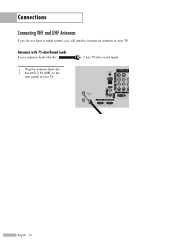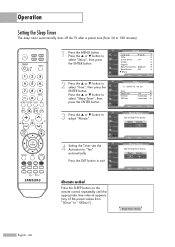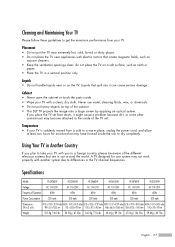Samsung HL-S6165W Support Question
Find answers below for this question about Samsung HL-S6165W - 61" Rear Projection TV.Need a Samsung HL-S6165W manual? We have 2 online manuals for this item!
Question posted by Katbrat87 on May 14th, 2015
The Tv Goes Off After A Minute Or So?
The person who posted this question about this Samsung product did not include a detailed explanation. Please use the "Request More Information" button to the right if more details would help you to answer this question.
Current Answers
Related Samsung HL-S6165W Manual Pages
Samsung Knowledge Base Results
We have determined that the information below may contain an answer to this question. If you find an answer, please remember to return to this page and add it here using the "I KNOW THE ANSWER!" button above. It's that easy to earn points!-
General Support
..., logos, etc.) on your LCD TV for more than twenty minutes. For instructions on how to change this...goes on the sides, changing the picture size for more than two hours at a time. on other things for extended periods of time, you should set up a screen saver that contains no or few moving elements) or a picture with static elements (black bars, black borders, your LCD TV for a minute... -
General Support
... You Are Using Your TV as a Computer Monitor If you have pushed the On button, but the blinking should stop once the screen lights up and goes on the keyboard. The TV may be using its ... the TV. To begin the service process, click HERE to blink and the TV won't turn it is firmly connected to both the TV and the computer. To resolve this page. Turn the TV off a few minutes after ... -
Using Anynet+ With A Home Theater SAMSUNG
... HDMI cable and a Digital Optical cable. HDMI connections on the rear of the Anynet+ Television (LN40750) connections on the rear of the Anynet+ Home Theater (HT-AS720ST) connections on the rear of our home theaters and TVs with the Anynet+ function. Connecting An Anynet+ TV To An Anynet+ Home Theater Below is labeled with Anynet+, you...
Similar Questions
Samsung Hln617w - 61' Rear Projection Tv, Does Not Power Up.......?
The TV has a new lamp because the old one overheated and blew. Now with the new lamp it does'nt powe...
The TV has a new lamp because the old one overheated and blew. Now with the new lamp it does'nt powe...
(Posted by nathankanawyer 3 years ago)
What Is The Correct Replacement Ballast For Samsung 61' Rear Projection Tv? Mode
(Posted by Karlr1968 9 years ago)
How Do You Replace The Speakers On A Hl-s6165w Dlp Tv?
(Posted by Mikejnsc 11 years ago)
Location Of Fan # 2 In Tv For Service.
Tv print when powered on check fan number 2.
Tv print when powered on check fan number 2.
(Posted by bernard17983 11 years ago)
Samsung Hls6165wx/xaa
i just replaced the bulb in my tv it worked fine but now i havw thin white vertical lines across the...
i just replaced the bulb in my tv it worked fine but now i havw thin white vertical lines across the...
(Posted by dmccraw 12 years ago)