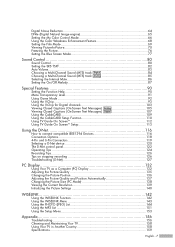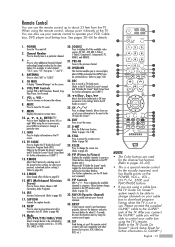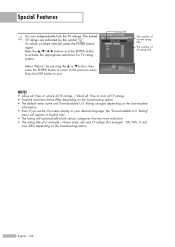Samsung HL-S5688W Support Question
Find answers below for this question about Samsung HL-S5688W - 56" Rear Projection TV.Need a Samsung HL-S5688W manual? We have 3 online manuals for this item!
Question posted by jimmygoku on September 19th, 2013
Screen Display Like An Hourglass And Shuts Off Randomly
The person who posted this question about this Samsung product did not include a detailed explanation. Please use the "Request More Information" button to the right if more details would help you to answer this question.
Current Answers
Related Samsung HL-S5688W Manual Pages
Samsung Knowledge Base Results
We have determined that the information below may contain an answer to this question. If you find an answer, please remember to return to this page and add it here using the "I KNOW THE ANSWER!" button above. It's that easy to earn points!-
General Support
... have recently used. How Do I Change The Items Listed On The Today Screen On My SCH-I910 (Omnia) Phone? How Do I Change The Items Listed On The Today Screen On My SCH-I910 (Omnia) Phone? The SGH-I907 (Epix) handset's Today screen displays important information, such as upcoming appointments, status indicators, the current date... -
Installing Samsung's PC Share Manager SAMSUNG
.... Click Next. The installation begins and the Installation Wizard screen displays the installation's progress. STEP 4. Installing PC Share Manager To install... Next. The program is now ready to install. Click Install to Step 2. The file opens and displays the Change Setup Language dialog. Select your computer. Note: The default language is finished, click the Finish... -
General Support
...installed your monitor's drivers, the refresh rates and corresponding resolutions are typically listed on screens that the table here is for a monitor is frequently listed in the monitor user...User For My 1200nf? If you can access through either the Windows Display Properties dialog or through the screens displayed by the software that the optimal or maximum resolution for the 1200nf ...
Similar Questions
Samsung Hls5687wx- 56' Rear Projection Tv
Where do you find the fan #2 in the tv
Where do you find the fan #2 in the tv
(Posted by sturmpaula 11 years ago)
Screen Display
I HAVE A white STAR FIELD (points of bright white) ON MY SCREEN ALWAYS! WHAT IS THAT? it looks like ...
I HAVE A white STAR FIELD (points of bright white) ON MY SCREEN ALWAYS! WHAT IS THAT? it looks like ...
(Posted by robzerr 11 years ago)
I Have A Samsung Tantus Rear Projection Tv It Gets Ablank Display
(Posted by navsar12 11 years ago)
Tv Shuts Off Randomly While Watching Satelight Tv,
We have changed receivers 4 times, had a repairman come out & he said it wasn't the lamp, even c...
We have changed receivers 4 times, had a repairman come out & he said it wasn't the lamp, even c...
(Posted by foustcarolyn 12 years ago)
Problem With The Samsung Hlp6163w 61 In. Rear Projection Tv
Picture Went Black
Problem with the Samsung HLP6163W 61 in. Rear Projection TVPicture went black but the sound was stil...
Problem with the Samsung HLP6163W 61 in. Rear Projection TVPicture went black but the sound was stil...
(Posted by jtompley 12 years ago)