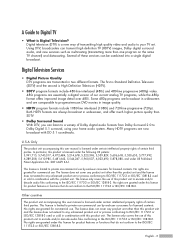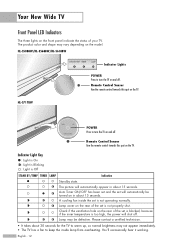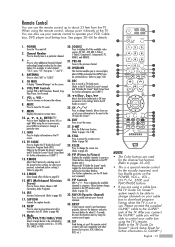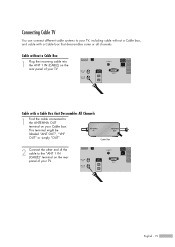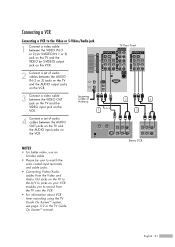Samsung HL-S5088W Support Question
Find answers below for this question about Samsung HL-S5088W - 50" Rear Projection TV.Need a Samsung HL-S5088W manual? We have 3 online manuals for this item!
Question posted by Anonymous-20854 on December 26th, 2010
Tv Turns Off Alone Every Once In A While
The person who posted this question about this Samsung product did not include a detailed explanation. Please use the "Request More Information" button to the right if more details would help you to answer this question.
Current Answers
Related Samsung HL-S5088W Manual Pages
Samsung Knowledge Base Results
We have determined that the information below may contain an answer to this question. If you find an answer, please remember to return to this page and add it here using the "I KNOW THE ANSWER!" button above. It's that easy to earn points!-
How To Reset And Pair Your Remote SAMSUNG
... replacing the batteries and resetting and pairing your TV by touching the [Power] button on the service request button and request a replacement remote. LED TV > Product : Televisions > How To Reset And Pair Your Remote...on your remote, and using the [Power] button on the TV, turn on your TV within 30 seconds . J International Samsung's Authorized Parts Distributor to visit J & -
Using Anynet+ With A Home Theater SAMSUNG
... the Anynet+ Home Theater (HT-AS720ST) an optical cable from the Digital Audio Out on the back of the TV to the Optical In on the rear of the Anynet+ Television (LN40A750) HDMI When you connect an Anynet+ device (in this explanation, the connections are the same for all of... -
General Support
... breaker box and check the fuse or circuit breaker of the circuit your television does not turn on the TV. If you have a DLP TV, click HERE for breaks, tears, or exposed wires . Unplug the TV, wait five minutes, plug the TV back in the outlet and that the power cable is working. My...
Similar Questions
Samsung Dlp Hls5088wx/xaa 'check The Fan No. 4' And There Is No Fan #4
I just replaced the main board to fix a "no sound" problem. The TV works perfectly except for the oc...
I just replaced the main board to fix a "no sound" problem. The TV works perfectly except for the oc...
(Posted by capodi 8 years ago)
How To Replace Fan #1 Of Samsung Hl-t5087s - 50' Rear Projection Tv
Displays check Fan #1 on the tv screen. Please illustrate location of fan # 1 and how to replace it ...
Displays check Fan #1 on the tv screen. Please illustrate location of fan # 1 and how to replace it ...
(Posted by keysgregory 11 years ago)
Tv Turns Iself Off
Our tv turns itself off after about 20 seconds. It will turn right back on, only to repeat turning o...
Our tv turns itself off after about 20 seconds. It will turn right back on, only to repeat turning o...
(Posted by ppettus1020 12 years ago)
Problem With The Samsung Hlp6163w 61 In. Rear Projection Tv
Picture Went Black
Problem with the Samsung HLP6163W 61 in. Rear Projection TVPicture went black but the sound was stil...
Problem with the Samsung HLP6163W 61 in. Rear Projection TVPicture went black but the sound was stil...
(Posted by jtompley 12 years ago)
Re: Http://www.helpowl.com/p/samsung/hl-s5065w-50-rear-projection-tv/12570
I have had my 50 in tv for 7 years and it just started to click off while watching it, and the front...
I have had my 50 in tv for 7 years and it just started to click off while watching it, and the front...
(Posted by imtaradactyl 12 years ago)