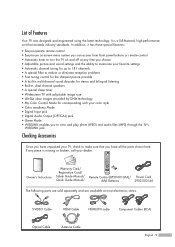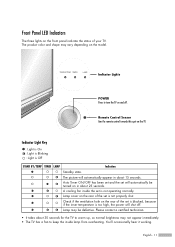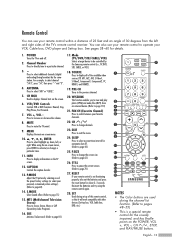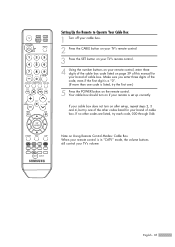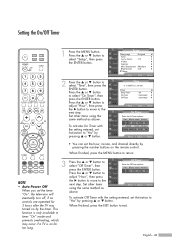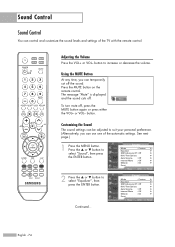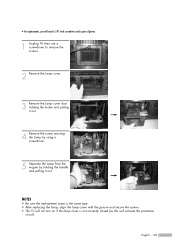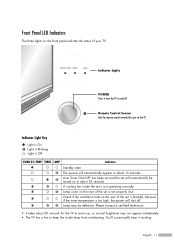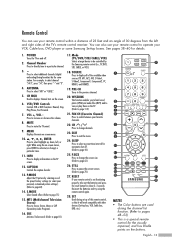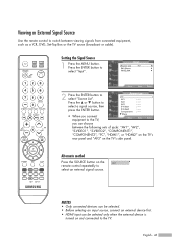Samsung HL-S5086W Support Question
Find answers below for this question about Samsung HL-S5086W - 50" Rear Projection TV.Need a Samsung HL-S5086W manual? We have 3 online manuals for this item!
Question posted by Pilcece on March 30th, 2014
Samsung Tv Hls5086wx/xaa Wont Turn On
The person who posted this question about this Samsung product did not include a detailed explanation. Please use the "Request More Information" button to the right if more details would help you to answer this question.
Current Answers
Related Samsung HL-S5086W Manual Pages
Samsung Knowledge Base Results
We have determined that the information below may contain an answer to this question. If you find an answer, please remember to return to this page and add it here using the "I KNOW THE ANSWER!" button above. It's that easy to earn points!-
General Support
..., you should set the screen size to adjust the screen size using the controls on your TV connected to a set top box or receiver. Zoom 2 enlarges the picture more than Zoom 1. See your TV, follow these steps: Turn on the set top box or DirecTV receiver, you can press it works only for... -
Using Anynet+ With A Home Theater SAMSUNG
... these steps: Connect an HDMI cable between the TV (HDMI in on the rear of the Anynet+ Home Theater (HT-AS720ST) LED TV 2318. To connect a television and home theater with the Anynet+ logo.) HDMI connections on the rear of the Anynet+ Television (LN40750) connections on the rear of the Anynet+ Home Theater (HT-AS720ST) connections... -
General Support
... and that the power cable is fully inserted in your TV has failed and your television does not turn on, try turning on the TV using the remote. Unplug the TV, wait five minutes, plug the TV back in the remote control, and then try turning on the TV. Go to fill out an online service request. If...
Similar Questions
Samsung Dlp Hls5086wx/xaa Wont Power On And No Noise
(Posted by ninm 9 years ago)
How Much Is A Lamp For A Samsung Dlp Tv Model Number Hls5086wx/xaa
(Posted by subhFABRIC 9 years ago)
Samsung Hlt6187sx/xaa Wont Turn Off
(Posted by TonJ9Kop 10 years ago)
Samsung Dlp Hls5086wx/xaa Turns Off And Three Led's Start Flashing
I' assume bulb needs replaceing? TV comes on, then goes to black with the front LED's flasshing Red...
I' assume bulb needs replaceing? TV comes on, then goes to black with the front LED's flasshing Red...
(Posted by glizotte 13 years ago)