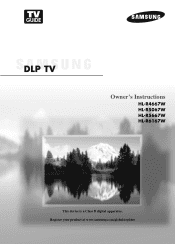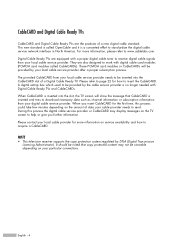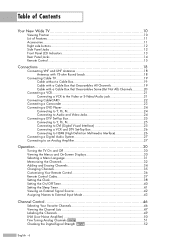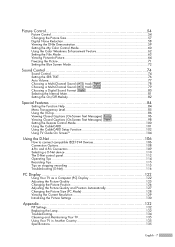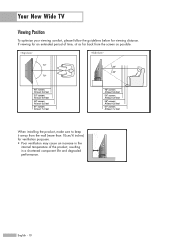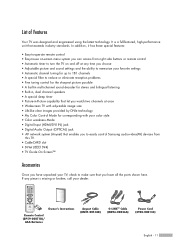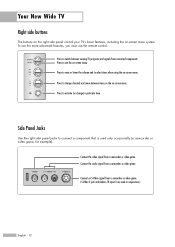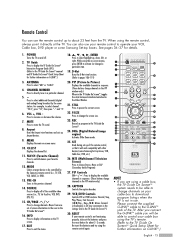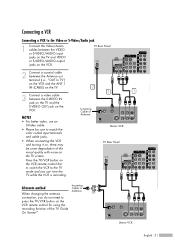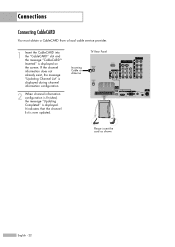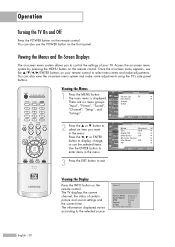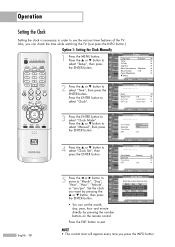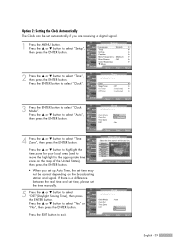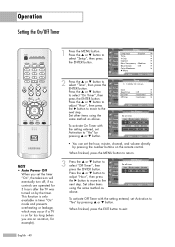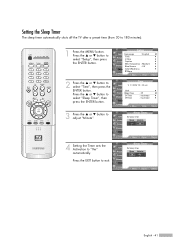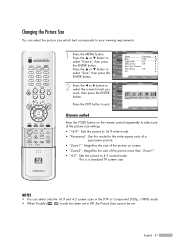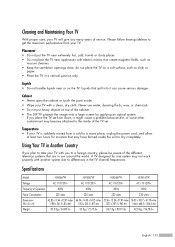Samsung HLR5667W Support Question
Find answers below for this question about Samsung HLR5667W - 56" Rear Projection TV.Need a Samsung HLR5667W manual? We have 2 online manuals for this item!
Question posted by mikemisialek on January 12th, 2012
Hl-r5667w Heard A 'pop' And Then Black Screen. Is It Worth Fix'n? And What Is It
The person who posted this question about this Samsung product did not include a detailed explanation. Please use the "Request More Information" button to the right if more details would help you to answer this question.
Current Answers
Answer #1: Posted by TVDan on January 12th, 2012 10:11 PM
This is the sound of the lamp blowing up. Just pull the lamp cartridge out and I'm sure you will see the lamp damaged. just buy another and install it to continue watching TV. These lamps usually last 1.5 2.5 years dependent upon usage (sometimes much longer), but they will die, and this is normal.
TV Dan
Answer #2: Posted by BusterDoogen on January 12th, 2012 11:57 PM
The dlp units use a bulb to illuminate the screen so the probable source of the pop is the bulb. It's just a matter of whether you are willing to spend the time & money to repair.
http://www.newegg.com/Product/Product.aspx?Item=050-0001-000F9
Good luck!
Related Samsung HLR5667W Manual Pages
Samsung Knowledge Base Results
We have determined that the information below may contain an answer to this question. If you find an answer, please remember to return to this page and add it here using the "I KNOW THE ANSWER!" button above. It's that easy to earn points!-
General Support
...please refer to a black screen. Added, AT&T WiFi and Mobile Share Added, Vlingo for Windows Phone for about three seconds to backup, and then allow Pop-ups on the computer....upgrade contains several areas Enhanced web browsing experiencing Enhanced, Java platform Battery optimization Radio signal optimization Fixed, T9 predictive logic (able to boot up . If you can be copied over the ... -
Checking Your TV Firmware Version SAMSUNG
How To Clean Fingerprints And Other Greasy Smudges Off Of Your TV Screen 369. 33656. How To Attach Your LCD TV To A Laptop Computer -
General Support
...) posted on Samsung.com. If you 're running the current version 1.136 or there is instructed to roll back to the PC A Windows pop-up screen will see a window appear on your desktop or c lick Start > Please verify the firmware version currently on your computer for Updating the firmware...
Similar Questions
Samsung Hl-r5667w Wont Turn On
(Posted by cort0ke 10 years ago)
Component Jacks Flicker To Black Screen After Awhile
Both sets of component jacks (rgb) flicker out to a black screen after a half hour or so. Im thinkin...
Both sets of component jacks (rgb) flicker out to a black screen after a half hour or so. Im thinkin...
(Posted by mrpinksk 10 years ago)
My Samsung Hl-r5667w Dlp Tv Will Not Project To Screen.
my hl-r5667w dlp tv has a new color wheel and bulb the bulb comes on but does not project to the scr...
my hl-r5667w dlp tv has a new color wheel and bulb the bulb comes on but does not project to the scr...
(Posted by wwbesley 12 years ago)
I Have A Samsung Hl-r5667w, How Do I Test The Ballast?
I replaced the bulb with OEM, still no picture. the set turns on fans and green LEDs are on, it keep...
I replaced the bulb with OEM, still no picture. the set turns on fans and green LEDs are on, it keep...
(Posted by georgeallen 12 years ago)
Check Fan 2 Popped On Screen.
Hi, I have been hearing a buzzing type sound from the back of the TV. Today I saw the message, "Chec...
Hi, I have been hearing a buzzing type sound from the back of the TV. Today I saw the message, "Chec...
(Posted by hortiz5000 13 years ago)