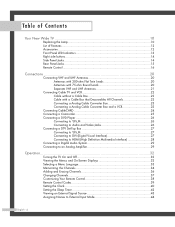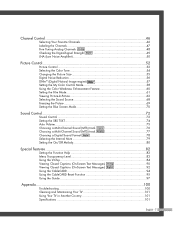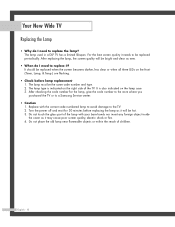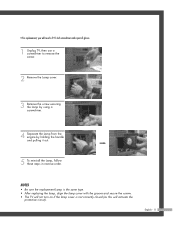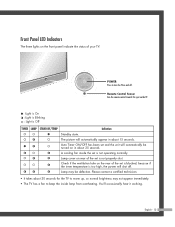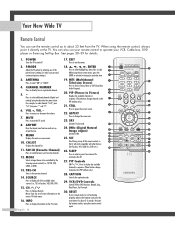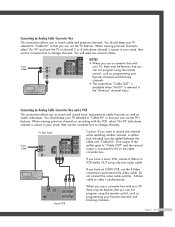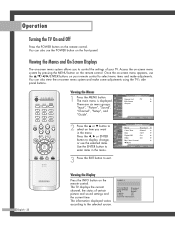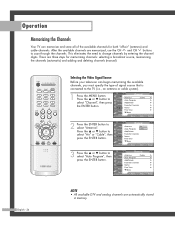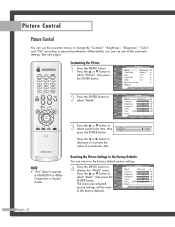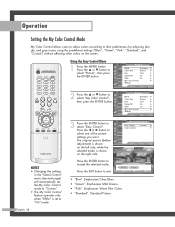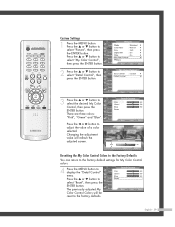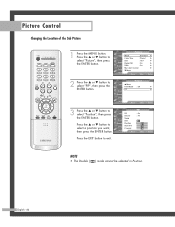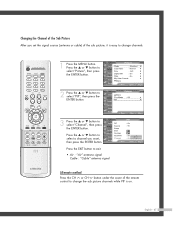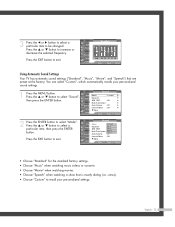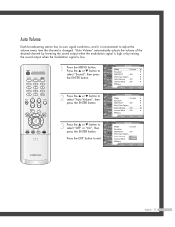Samsung HLP4667W Support Question
Find answers below for this question about Samsung HLP4667W - 46" Rear Projection TV.Need a Samsung HLP4667W manual? We have 1 online manual for this item!
Question posted by kristin0807 on August 21st, 2010
How Do You Change The Lamp For Samsung Hpl4667wx/xaa? Do You Change The Lamp O
Do you change the lamp or the whole assembly? How does it come out?
Current Answers
Related Samsung HLP4667W Manual Pages
Samsung Knowledge Base Results
We have determined that the information below may contain an answer to this question. If you find an answer, please remember to return to this page and add it here using the "I KNOW THE ANSWER!" button above. It's that easy to earn points!-
General Support
...T-Mobile SGH-E335 Menu Tree Do I Record And Send A Voice Memo On The SGH-E335? Do I Change The Ringtones On My SGH-E335? Do I Assign To Or Delete A Contact From A Caller Group On My...? Do I Change The Default Name Of Pictures Taken With My E335 Handset? My SGH-E335 Support Infrared Communications? Do I Activate The Camera In Portrait Mode For The E335? What Items Come With My SGH... -
General Support
...Feature On My SPH-A420? Check The Amount Of Used / Available Minutes On My SPH-A420? What Items Come With My SPH-A420? Have A User Configurable Email Client? How Do I Use My SPH-n240, SPH... How Do I Assign A Picture ID To A Contact On My SPH-A420? Connectivity Settings & How Do I Change It? How Do I Mute / Unmute A Call On My SPH-A420? Dial, Notes or Commands Support Voice Dialing?... -
How To Change The Lamp In Your DLP TV SAMSUNG
... the reach of the old lamp with your bare hands. Checking Your TV Firmware Version 33658. Do no insert any foreign objects into the assembly housing. 33640. How To Clean Fingerprints And Other Greasy Smudges Off Of Your TV Screen Product : Televisions > Pull the Lamp Assembly Out Pull the assembly out of the assembly housing. : Do not touch...
Similar Questions
Turning Off Do To Timer.
I have no timer set but my TV turns off. It says timer&lamp and continues to flash until I press...
I have no timer set but my TV turns off. It says timer&lamp and continues to flash until I press...
(Posted by Gbrab25 6 years ago)
56 Dlp Lamp Will Not Come On
(Posted by beejbozica 9 years ago)
Will Sound Go Out If Lamp Is Bad On Samsung Rear Projection
(Posted by drmwjbal 9 years ago)
Where Are Fans Located On Samsung Hlp4667wx/xaa
(Posted by davidharrisonevans 11 years ago)
Samsung Bp96-01653a Lamp Assembly
How do I change a new Samsung BP96-01653A in the Samsung HL-T5675S TV?
How do I change a new Samsung BP96-01653A in the Samsung HL-T5675S TV?
(Posted by jmsls 13 years ago)