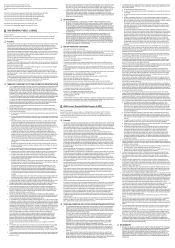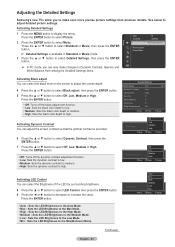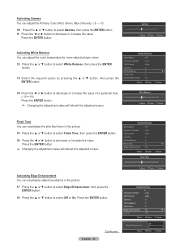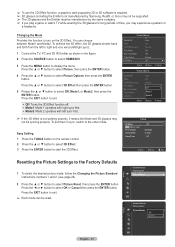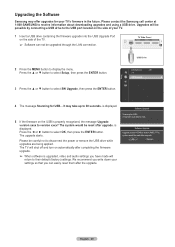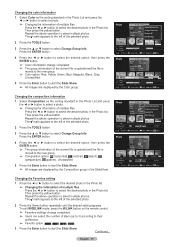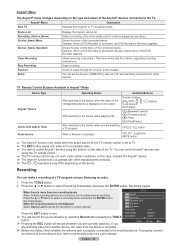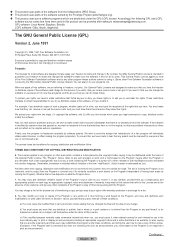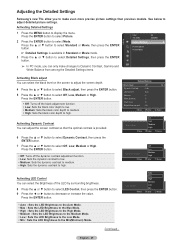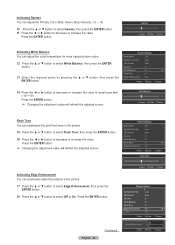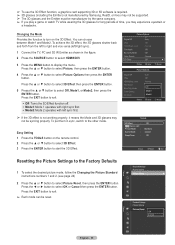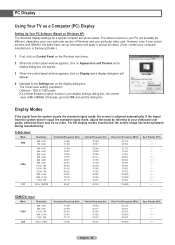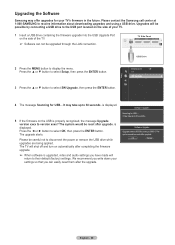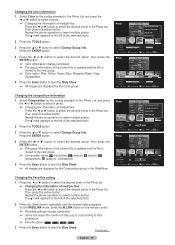Samsung HL67A750 Support Question
Find answers below for this question about Samsung HL67A750 - 67" Rear Projection TV.Need a Samsung HL67A750 manual? We have 3 online manuals for this item!
Question posted by dadsh on July 13th, 2014
Samsung Hl67a750 One Green Led Lightflashing And Wont Start Up
The person who posted this question about this Samsung product did not include a detailed explanation. Please use the "Request More Information" button to the right if more details would help you to answer this question.
Current Answers
Related Samsung HL67A750 Manual Pages
Samsung Knowledge Base Results
We have determined that the information below may contain an answer to this question. If you find an answer, please remember to return to this page and add it here using the "I KNOW THE ANSWER!" button above. It's that easy to earn points!-
General Support
..., and then click Control Panel window, under Appearance and Personalization, click Adjust Screen Resolution. In most current Samsung TVs, follow these steps: Click Start > Move the resolution slider on your TV to HDMI, and HDMI cables. The monitor blanks out, then redisplays with more than the instructions below. tab, click the... -
Using Anynet+ With A Home Theater SAMSUNG
... have the Anynet+ to the Optical In on the rear of the Anynet+ Television (LN40A750) HDMI When you need an HDMI cable and a Digital Optical cable. LED TV 2318. Optical out on the rear of the Anynet+ television (LN40A750) in on the rear of the TV to the other HDMI connections (HDMI 2, HDMI 3, etc.). Using... -
General Support
... Beans 2: Color Tones 1: None 2: Monochrome 3: Negative 4: Sepia 5: Green 6: Aqua 4: Controls 1: Brightness 2: White Balance 1: Auto 2: Sunny...ll be there at 9: What time does it 4: LED 6: Incoming Call 1: With Caller ID 1: Preset ...Used Word Dic. (Yes/No) 4: Display Candidate (Display On/Display Off) 5: Prediction Start 1: 3rd letters 2: 4th letters 3: 5th letters 6: Dual Language 2: Spanish 7: Auto...
Similar Questions
Samsung Hl67a750 67 1080p Rear-projection Dlp How To Change Bulb
(Posted by kleenbreird 10 years ago)
Hln617 Color Wheel Wont Start
(Posted by borgdee8 10 years ago)
Samsung Hln567wx/xaa No Power Rear Green Led Lights,but No Fans,no Front Leds
power supply testing
power supply testing
(Posted by loraymedina 13 years ago)
Samsung Hl67a750 - 67' Rear Projection Tv
My TV says Check Fan nr. 1. What does this mean, how to check & how to solve plse?
My TV says Check Fan nr. 1. What does this mean, how to check & how to solve plse?
(Posted by fwbosman 13 years ago)
My 67' Led Dlp Tv Keeps Trying To Turn And Led Light Keeps Blinking Green.
I had replace the ASSY PCB P-SMPS that I got from Samsung because the original had some blowed CAPS ...
I had replace the ASSY PCB P-SMPS that I got from Samsung because the original had some blowed CAPS ...
(Posted by valdez1 13 years ago)