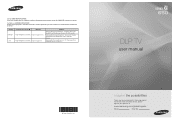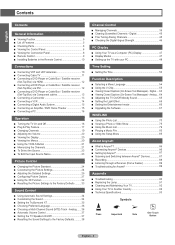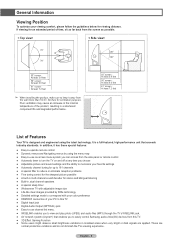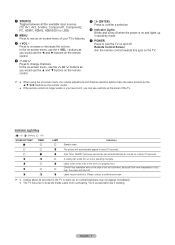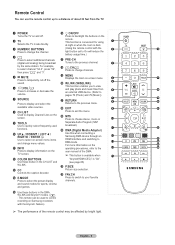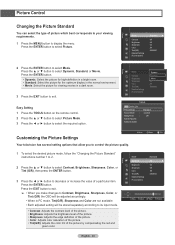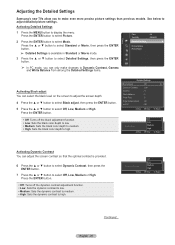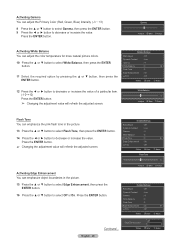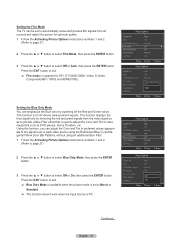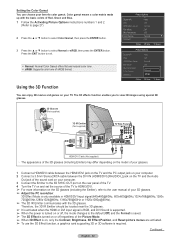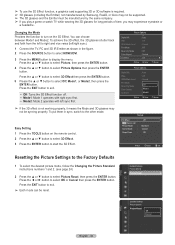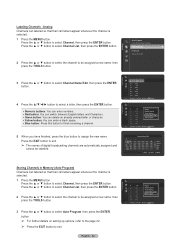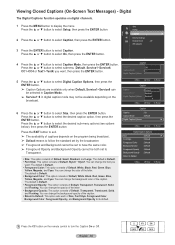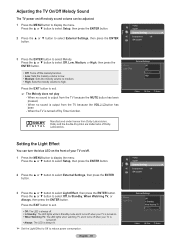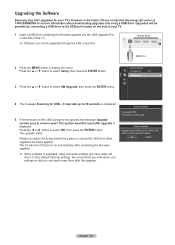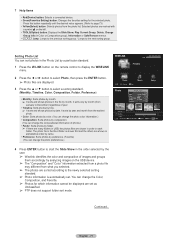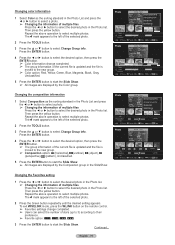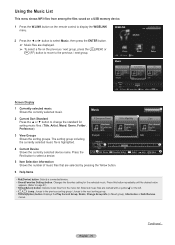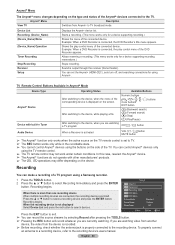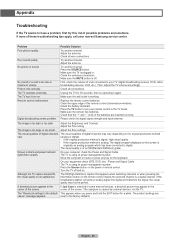Samsung HL56A650 Support Question
Find answers below for this question about Samsung HL56A650 - 56" Rear Projection TV.Need a Samsung HL56A650 manual? We have 2 online manuals for this item!
Question posted by gfrradame1 on March 5th, 2014
Samsung Hl56a650c1fxza Will Not Turn On 2 Green Lights 1 Red Light Blinking
The person who posted this question about this Samsung product did not include a detailed explanation. Please use the "Request More Information" button to the right if more details would help you to answer this question.
Current Answers
Related Samsung HL56A650 Manual Pages
Samsung Knowledge Base Results
We have determined that the information below may contain an answer to this question. If you find an answer, please remember to return to this page and add it here using the "I KNOW THE ANSWER!" button above. It's that easy to earn points!-
General Support
...phone, headset will flash 10 times rapidly before you are now ready to green light on or else it on now ( Turning headset on your phone supports the hands-free Bluetooth profile. Putting A Call...Off What You Do You Hear You See on your phone rings, press and hold until the red light turns to "pair" For optimal performance, wear Samsung WEP150 and your Bluetooth phone on the... -
General Support
... Multifunctionbutton until the red indicator light turns blue. Active mode: The headset has a call . The blue indicator light flashes every 8 seconds. Turn off To turn the indicator light on the back of...Charge the headset until the blue indicator light remains lit after blinking. Standby mode: The headset is successful, the blue indicator light will not assume any responsibility for ... -
General Support
...on hold the Multi-function button until both blue and red indicator lights flash. Turning the headset on/off To turn the microphone off Understanding various modes Pairing with other .... How Do I Use The Samsung Bluetooth Headset WEP460? Charge the headset until the red indicator light turns blue. In Standby mode Press the Multi-function button to: Answer an incoming call Redial...
Similar Questions
2 Green Lights Blinking. Lamp, Timer
(Posted by willsutt08 9 years ago)
Green Lights Blinking On My 50 Samsung Dlp What Does That Mean
(Posted by joeSTE 9 years ago)
Samsung Tv Wont Turn On Red Light Blinking 56 Inch Dlp
(Posted by KagtJnLm 10 years ago)
Is It Normal For Blinking Green Lights On My 3d Dlp Tv
(Posted by jochri 10 years ago)
I Have Three Red Green Green Lights Blinking And No Picture Or Sound.
If the DLP bulb needs to be replaced indicated by the three blinking lights, will I not have sound a...
If the DLP bulb needs to be replaced indicated by the three blinking lights, will I not have sound a...
(Posted by lanceandgwen1 12 years ago)