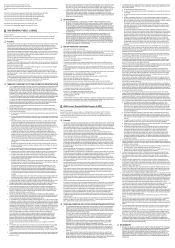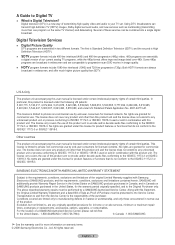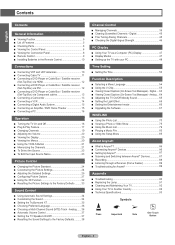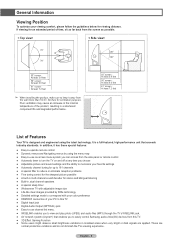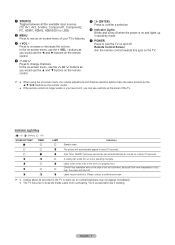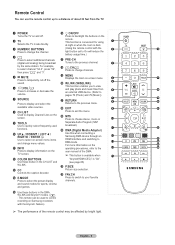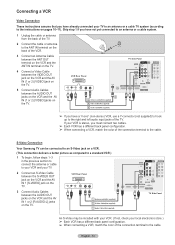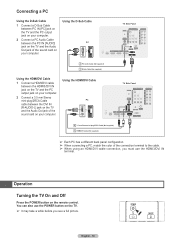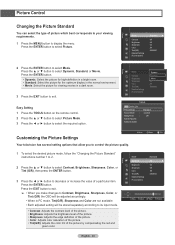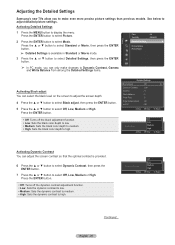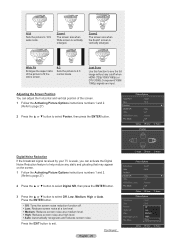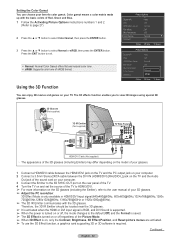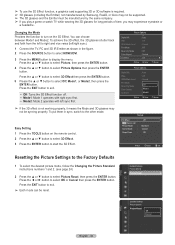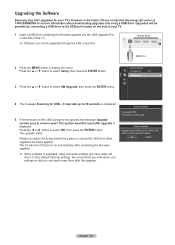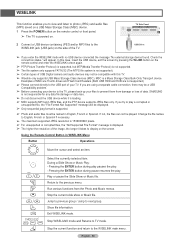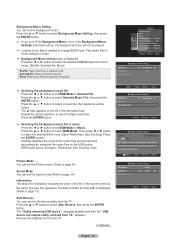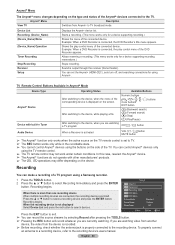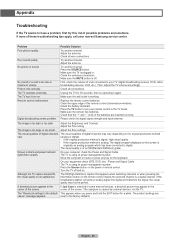Samsung HL50A650 Support Question
Find answers below for this question about Samsung HL50A650 - 50" Rear Projection TV.Need a Samsung HL50A650 manual? We have 2 online manuals for this item!
Question posted by amahe2008 on January 13th, 2011
My Samsung Turns Off And On With Picture Whats Wrong
when i turn on the power for tv with remote the tv with turn on for a seconds then it will shut off, what is wrong
Current Answers
Related Samsung HL50A650 Manual Pages
Samsung Knowledge Base Results
We have determined that the information below may contain an answer to this question. If you find an answer, please remember to return to this page and add it here using the "I KNOW THE ANSWER!" button above. It's that easy to earn points!-
General Support
...cable, follow these steps: Click Start > Turn on your TV to select: PC if you've connected the computer to...shut down , and then select 60 Hertz. In the Screen resolution area, move the slider to HDMI, and HDMI cables. Windows Vista To change . Click OK to the HDMI out jack on , the TV will connect the audio as a computer monitor have a combined HDMI/DVI input jack. Computer Picture... -
General Support
... below are general instructions and work with bars on either side, or on the TV. The Main menu appears. Note that you may not be able to all TVs. Some remotes have a range of the picture on your TV, follow these steps: Turn on the set the screen size to select the size you want. Important... -
General Support
... the Brightness setting on your DLP TV, follow these steps: Turn on your TV. The Main menu appears. Brightness and then press the Enter button. You can decrease the life of your TV to the Dynamic mode. Press the Right arrow button on your remote to select Picture, and then press the Enter button...
Similar Questions
How To Replace Fan #1 Of Samsung Hl-t5087s - 50' Rear Projection Tv
Displays check Fan #1 on the tv screen. Please illustrate location of fan # 1 and how to replace it ...
Displays check Fan #1 on the tv screen. Please illustrate location of fan # 1 and how to replace it ...
(Posted by keysgregory 11 years ago)
Re: Http://www.helpowl.com/p/samsung/hl-s5065w-50-rear-projection-tv/12570
I have had my 50 in tv for 7 years and it just started to click off while watching it, and the front...
I have had my 50 in tv for 7 years and it just started to click off while watching it, and the front...
(Posted by imtaradactyl 12 years ago)
My Samsung Rear Projection Has Picture Problems
There are many squares/blotches on the image when watching TV, however when watching movies or PS 3 ...
There are many squares/blotches on the image when watching TV, however when watching movies or PS 3 ...
(Posted by wallacew139 13 years ago)
Tv Doesnt Turn On.... No Picture
i was watching tv when it suddenly went blank and wont come on. lamp,stand by,and timer lights are f...
i was watching tv when it suddenly went blank and wont come on. lamp,stand by,and timer lights are f...
(Posted by hassassins81 13 years ago)
Turns On, Blinks No Picture
hl50a650 turns on. blins with red green green. then goes to a blinking green. have tried resetting b...
hl50a650 turns on. blins with red green green. then goes to a blinking green. have tried resetting b...
(Posted by teklady 13 years ago)