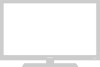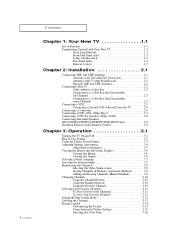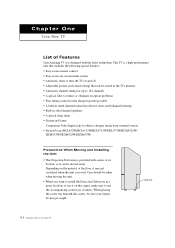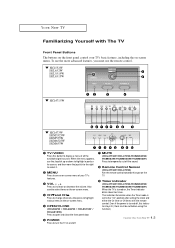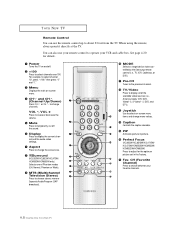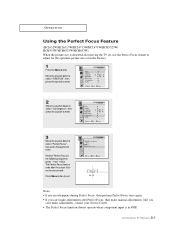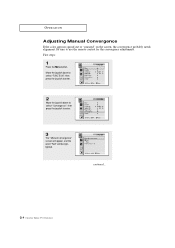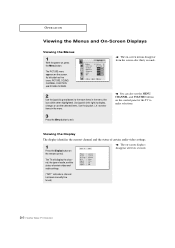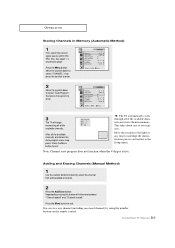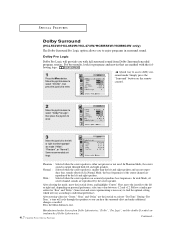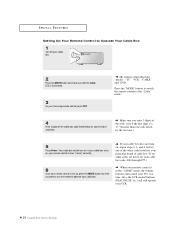Samsung HCL473W Support Question
Find answers below for this question about Samsung HCL473W.Need a Samsung HCL473W manual? We have 1 online manual for this item!
Question posted by jeffreyboucher on September 30th, 2012
Where Is The Enter Button On Remote
The person who posted this question about this Samsung product did not include a detailed explanation. Please use the "Request More Information" button to the right if more details would help you to answer this question.
Current Answers
Related Samsung HCL473W Manual Pages
Samsung Knowledge Base Results
We have determined that the information below may contain an answer to this question. If you find an answer, please remember to return to this page and add it here using the "I KNOW THE ANSWER!" button above. It's that easy to earn points!-
General Support
...the arrow buttons on the television and make sure it on the Blu-ray Disc player. Power on the remote control. Download Instructions: Click here to go to the Samsung and enter your desktop... use the arrow keys to highlight [Setup] and then press the ENTER button. On the Blu-ray remote control, press the MENU button. At the "Menu" The unzipped file will return all... -
How To Use White, Scrolling, And Side Gray SAMSUNG
...Press the MENU button on your remote to either brighten or darken the bars on your screen and especially when you see remaining images on your screen and especially when you to display your Plasma TV at the 4:3 ratio. 18060. Press the ENTER button to select Picture ... White, Scrolling, and Side Gray are options that may clear image retention and reduce burn in . Product : Televisions > -
How To Use All White And Signal Pattern SAMSUNG
... remote to display your secreen to image retention and burn in . Press the UP or DOWN button to select Screen Burn Protection, then press ENTER. It changes the color of time. How To Keep The Intelli Studio Software From Installing 17343. Press the UP or DOWN button to select Setup, then press the ENTER button...
Similar Questions
How To Enter Service Menu On A Samsung Hlp5063wx Xaa Without Remote
(Posted by joErin1 9 years ago)
How To Set Timer On Dlp Samsung Tv
(Posted by bowCakes 10 years ago)
How Do I Get The Buttons Or Remote To Work?
(Posted by behurt 12 years ago)
My Color Is Now Gone And The Screen Is Blue And Green
does my tv have a color wheel that i can change myself
does my tv have a color wheel that i can change myself
(Posted by dgarza50 12 years ago)