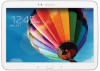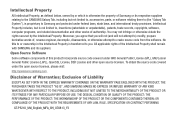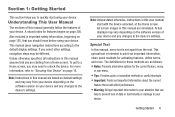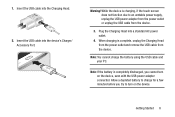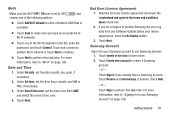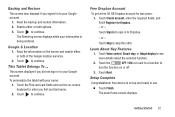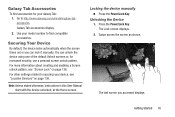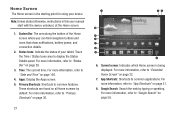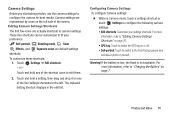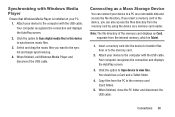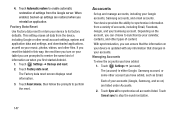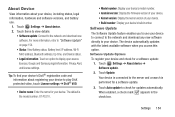Samsung GT-P5210 Support Question
Find answers below for this question about Samsung GT-P5210.Need a Samsung GT-P5210 manual? We have 2 online manuals for this item!
Question posted by rayharling on March 12th, 2014
How To Get Started
The person who posted this question about this Samsung product did not include a detailed explanation. Please use the "Request More Information" button to the right if more details would help you to answer this question.
Current Answers
Related Samsung GT-P5210 Manual Pages
Samsung Knowledge Base Results
We have determined that the information below may contain an answer to this question. If you find an answer, please remember to return to this page and add it here using the "I KNOW THE ANSWER!" button above. It's that easy to earn points!-
How To Use Touch Or Stylus Pen Flicks Instead Of A Mouse (Windows Vista) SAMSUNG
To open Touch or Pen Flicks Training click Start > How To Format The Memory In Your S630 Camera Content Feedback Q1. There are gestures you can drag... all of questions ok For example, you satisfied with a flick of a gesture from the Microsoft website. All Programs > Click here for all with this content? Tablet PC > Were you can make with your finger or Stylus Pen. -
How To Calibrate The Battery On Your Q1 Ultra Mobile PC SAMSUNG
Starting the Battery Calibration Highlight Yes" The Battery Calibration function is activated and the battery is discharged by force. Ultra Mobile PCs > NP-Q1UP 19581. in the "Battery Calibration Confirmation" Were you satisfied with this content? submit Please select answers for all of questions ok ... -
How To Configure The Touchkit On Your Q1 Ultra Mobile PC (Windows XP) SAMSUNG
Product : Mobile Computing > How To Configure The Touchkit On Your Q1 Ultra Mobile PC (Windows XP) Ultra Mobile PCs > NP-Q1B 19632.
Similar Questions
How To Enable Mass Storage Mode On Galaxy Tablet Gt-p5210
(Posted by tgibney1 9 years ago)
Delete Photosfrom Gt P5210
How to belete pictures from gt p5210
How to belete pictures from gt p5210
(Posted by sunderlandfamily 9 years ago)
Samsung Gt-p8510 Accesories
HI! I have a samsung GT-P8510 and i need a new charger. Anyone know from where can i buy? Thanks!
HI! I have a samsung GT-P8510 and i need a new charger. Anyone know from where can i buy? Thanks!
(Posted by razvanmonteral 11 years ago)