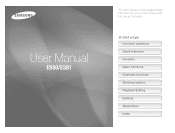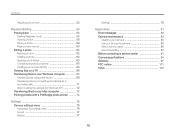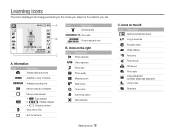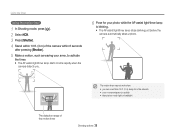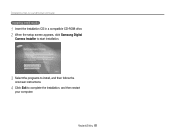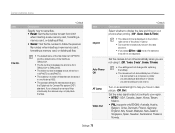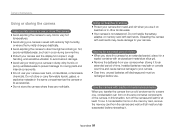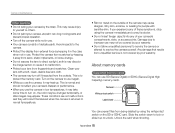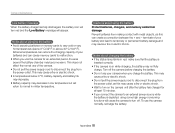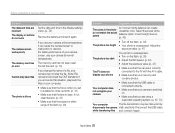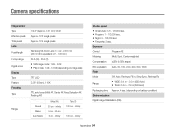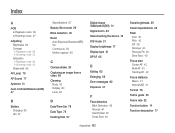Samsung ES80 Support Question
Find answers below for this question about Samsung ES80.Need a Samsung ES80 manual? We have 3 online manuals for this item!
Question posted by rockyict09 on February 24th, 2012
Camera Not Working
please any time i start on the camera it give this information the zoom did not operate normally and it said i should remove the battery and re insert it but stillthe problem persist
Current Answers
Related Samsung ES80 Manual Pages
Samsung Knowledge Base Results
We have determined that the information below may contain an answer to this question. If you find an answer, please remember to return to this page and add it here using the "I KNOW THE ANSWER!" button above. It's that easy to earn points!-
General Support
...Timer 1. Frame 8. Camcorder Normal, Economy, Fine Default Prefix: MOV Sound: Start: On, Off Stop: On, Off 4. Camcorder 2. WAP Network, Work, The Internet, Secure WAP ...;Reset C ACL Service B Remove Programs C Power Management Main Battery Backlight time out on battery Backlight time out on AC Display time out Display brightness Keypad backlight on or off ... -
General Support
.... Email Camera My Photo...Normal, Economy, Fine Default Prefix: MOV Sound: Start: On, Off Stop: On, Off 4. Shortcuts Up: Zoom in Down: Zoom...__ Match case __ Match whole word Insert 1 Contact 2 ... WAP Network, Work, The Internet,...Remove Programs C Power Management Main Battery Backlight time out on battery Backlight time out on AC Display time... -
General Support
...equipped with the transmitter, blue indicator will blink rapidly 2 times per second Standby without Connection once every 2 seconds Low Battery Continued blinking, lower the battery the faster the blink. Important information regarding Bluetooth Connectivity and follow the specific operation instructions for Class B digital device, pursuant to increase sound sensitivity. refer to more...
Similar Questions
The Camera Says The Zoom Cannot Operate Normally And Then It Shuts Off
(Posted by randierainbow 9 years ago)
Issue In Es80
i got an error in my es80 camera. error is "zoom did not operate normally. Insert the battery again ...
i got an error in my es80 camera. error is "zoom did not operate normally. Insert the battery again ...
(Posted by vdkahk 10 years ago)
Camera Not Working The Zoom Did Not Operate Normally
(Posted by shehannimanthafirst 10 years ago)
Camera Won't Turn On Now
I took 2 photos, reviewed them, and the camera would not allow me to go back to taking pictures. I t...
I took 2 photos, reviewed them, and the camera would not allow me to go back to taking pictures. I t...
(Posted by lorihilmer 12 years ago)