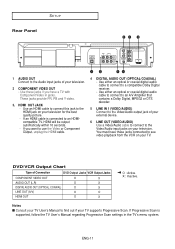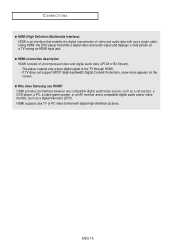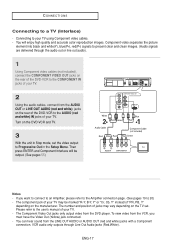Samsung DVD V9800 Support Question
Find answers below for this question about Samsung DVD V9800 - Tunerless 1080p Upconverting VHS Combo DVD Player.Need a Samsung DVD V9800 manual? We have 1 online manual for this item!
Question posted by bigocp on June 27th, 2011
No Audio With Vhs
i have the v9800.everything works well except i get no audio when using the vhs.
Current Answers
Related Samsung DVD V9800 Manual Pages
Samsung Knowledge Base Results
We have determined that the information below may contain an answer to this question. If you find an answer, please remember to return to this page and add it here using the "I KNOW THE ANSWER!" button above. It's that easy to earn points!-
General Support
... navigation keys Press the center navigation key to open the audio folder Highlight an audio ringtone, using the navigation keys Select Play (1) to hear audio ringtone Press the left soft key for Select to set the audio ringtone Highlight Card, using the left or right navigation keys Navigate to the ringtone location on... -
General Support
... key for OK to set the Message Alert Repetition Highlight Alert Tone Volume, using the navigation keys Press the center navigation key to open the audio folder Highlight an audio ringtone, using the navigation keys Select Play (1) to hear audio ringtone Press the left soft key for Options Select Edit (2) Highlight Incoming Call... -
General Support
... Press the left soft key for OK to set the Message Alert Repetition Highlight Alert Tone Volume, using the navigation keys Press the center navigation key to open the audio folder Highlight an MP3, using the navigation keys Select Play (1) to hear the MP3 Press the left soft key for Options...
Similar Questions
I Can't Copy Vhs To A Dvd
I have a Samsung DVD VR-300, and want to copy my VHS to a DVD, but when I put my DVD-R in, it shows ...
I have a Samsung DVD VR-300, and want to copy my VHS to a DVD, but when I put my DVD-R in, it shows ...
(Posted by sammytsai1016 3 years ago)
How To Program The Samsung Dvd Vcr Combo Remote 00061j To A Tv
(Posted by lh714Andres 9 years ago)
Record A Dvd From A Vhs Cassette On A Samsung Dvd V3500.
I own a DSamsung DVD V3500 and I would like to know if I can record DVD's from VHS tape. Thanks
I own a DSamsung DVD V3500 and I would like to know if I can record DVD's from VHS tape. Thanks
(Posted by Anonymous-118306 10 years ago)