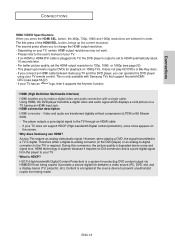Samsung DVD-1080P8 Support Question
Find answers below for this question about Samsung DVD-1080P8.Need a Samsung DVD-1080P8 manual? We have 2 online manuals for this item!
Question posted by Anonymous-89551 on December 17th, 2012
What Video Audio Cable Do I Need For This Player Please?
Current Answers
Answer #1: Posted by tmckelvey82 on December 17th, 2012 1:37 PM
to order one online. Look under the recommended accessories to this product. Also, here is a link to a page in the manual that will help you install it: http://www.manualslib.com/manual/145953/Samsung-Dvd-1080p8-User-Manual.html?page=15#manual
Hope this was helpful! Feel free to repost with any other questions.
Please be sure to accept this answer and mark as helpful.
Not the answer you were looking for? Then please feel free to resubmit!
Thank you!
Related Samsung DVD-1080P8 Manual Pages
Samsung Knowledge Base Results
We have determined that the information below may contain an answer to this question. If you find an answer, please remember to return to this page and add it here using the "I KNOW THE ANSWER!" button above. It's that easy to earn points!-
General Support
... (Volume Control, Wave, SW Synth, CD Player, Line In, etc. ) are available on... the HDMI IN 2 or HDMI/DVD IN video jack. How Do I Connect My ... D-sub port, you may also need a PC audio out (stereo mini) jack on your...video output jack. Using an audio cable with the DVI Video In jack. the DVI jack, follow these steps: Turn on the TV using a DVI-D cable. other , connect the Audio... -
How To Choose Your Video And Audio Connections For Your DVD Player SAMSUNG
.... connections use separate audio cables. cable can be stereo or mono. How-To Update The Firmware On Your BD Player Using A USB Flash Drive 631. How To Choose Your Video And Audio Connections For Your DVD Player Video Connections When you choose a video connection type, make sure the devices you are analog not digital. devices you need three video cables to connect using... -
How To Choose Your Video And Audio Connections For Your Home Theater SAMSUNG
... higher quality stereo or mono audio than Digital Audio (Optical). How To Choose Your Video And Audio Connections For Your DVD Player 198. Audio (Optical) carries digital audio signals encoded in order from the video signal. 221. It is only slightly less good than Coaxial video cable. very dissatisfied very satisfied Q2. If no, please tell us why so we can carry...
Similar Questions
Hello,Which optical drive is compatible?Best
having trouble connecting to a RCA TV that is HD
Picture is constantly flashing with small green/red/black boxes but audio is fine. Have tried other ...
I bought the dvd HD 860 at a garage sale witout a manual and without a remote. I have bought a unive...