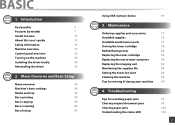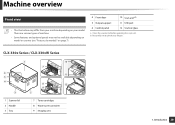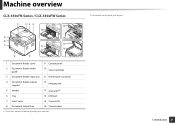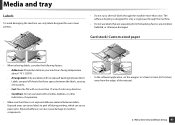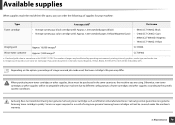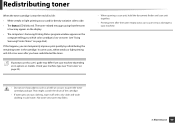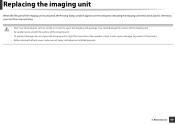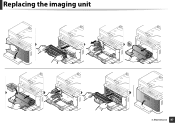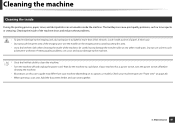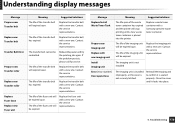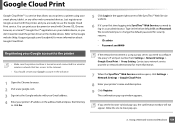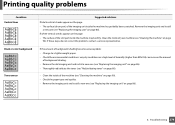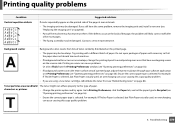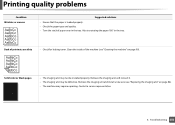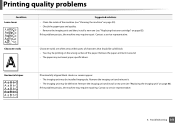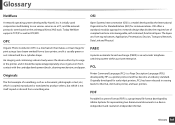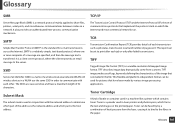Samsung CLX-3305FN Support Question
Find answers below for this question about Samsung CLX-3305FN.Need a Samsung CLX-3305FN manual? We have 1 online manual for this item!
Question posted by Wimbornepm on September 29th, 2015
I Have Just Replaced The Imaging Unit And Now It Wont Print In Colour?
Current Answers
Answer #1: Posted by techyagent on September 29th, 2015 10:22 AM
To replace the imaging unit.
1. Turn the machine off, then wait a few minutes for the machine to cool.
2. Open the front cover.
3. Remove all of the toner cartridges and waste toner container from the machine.
4. Pull the imaging unit out of the machine using the handle on its bottom.
5. Extend the top handle on the imaging unit and then use it to pull the imaging unit out of the machine completely.
6. Take a new imaging unit out of its package. Remove the protective devices on both sides of the imaging unit and the paper protecting the surface of the imaging unit.
Caution
R26; Don't use sharp objects, such as a knife or scissors, to open the imaging unit package. You could damage the surface of the imaging unit.
R26; Be careful not to scratch the surface of the imaging unit.
R26; To prevent damage, do not expose the imaging unit to light for more than a few minutes. Cover it with a piece of paper to protect it if necessary.
7. Holding the handles on the new imaging unit, push the imaging unit until it sounds 'click' into the machine.
8. Remove four dummy caps which are on the toner cartridge entrances of the imaging unit. When you remove the dummy cap from the cartridge, lift the handle up and pull it out.
Caution
R26; If you force too much to the dummy caps, it may cause problem.
9. Insert the toner cartridges and waste toner container into their corresponding slots until they click into place.
10. Close the front cover firmly.
Caution
R26; If the front cover is not completely closed, the machine will not operate.
11. Turn the machine on.
R51;Note
R26; After rebooting, your machine will automatically reset the counter for the imaging unit.
R26; If the installation is completed properly, a guide report is printed out automatically. Wait for about 1.5 minutes for the machine to get ready.
Caution
R26; If there is a cracking sound, re-install the imaging unit. The imaging unit is not properly installed.
Thanks
Techygirl
Related Samsung CLX-3305FN Manual Pages
Samsung Knowledge Base Results
We have determined that the information below may contain an answer to this question. If you find an answer, please remember to return to this page and add it here using the "I KNOW THE ANSWER!" button above. It's that easy to earn points!-
How To Replace the Imaging Unit In Your CLX-2160 and CLX-3160 Printer SAMSUNG
... printer from your imaging unit it later. How To Scan From A PC 21049. Installing the replacement imaging unit. Product : Printers & Multifunction > Removing the Imaging Unit When replacing your printer by carefully pulling on the tab as shown in a safe place. After removing the toner cartridges, remove the waste toner container from the imaging unit. Color Multifunction Laser Printers... -
How to Replace Imaging Unit in CLX-3160FN SAMSUNG
How to Replace Waste Toner Tank in CLX-3160FN 266. Color Multifunction Laser Printers > How to Replace Imaging Unit in CLX-3160FN STEP 6 STEP 7 STEP 8 How to Replace Toner Cartridges in CLX-3160FN How to Replace Imaging Unit in CLX-3160FN 264. Product : Printers & Multifunction > CLX-3160FN 265. -
How to Replace Toner Cartridges in CLX-3160FN SAMSUNG
CLX-3160FN 264. How to Replace Toner Cartridges in CLX-3160FN STEP 3 STEP 4 STEP 5 STEP 6 STEP 7 How to Clear Jam in Tray in CLX-3160FN How to Replace Toner Cartridges in CLX-3160FN 263. Color Multifunction Laser Printers > How to Replace Imaging Unit in CLX-3160FN 265. Product : Printers & Multifunction >
Similar Questions
I needed a replacement part for printer above. Part to be replaced is the fuser unit. I have been so...
have CLX 3305FW Printer asking for replace of new image unit what should I do
I need to know where image unit is located on clx 3185 printer