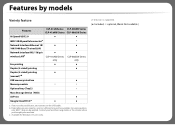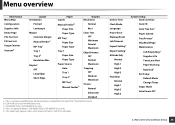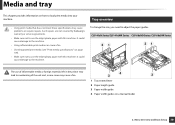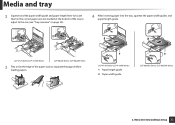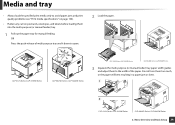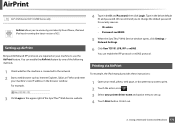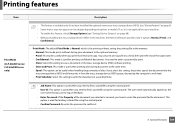Samsung CLP-415N Support Question
Find answers below for this question about Samsung CLP-415N.Need a Samsung CLP-415N manual? We have 1 online manual for this item!
Question posted by gavinde29 on May 24th, 2014
Clp 415 Printer Tray Alignment
The printer tray for my CLP415N is not aligned correctly. How can I rectify this
Current Answers
Related Samsung CLP-415N Manual Pages
Samsung Knowledge Base Results
We have determined that the information below may contain an answer to this question. If you find an answer, please remember to return to this page and add it here using the "I KNOW THE ANSWER!" button above. It's that easy to earn points!-
General Support
... for information about using the color management controls. Calibrate Your Monitor Calibrate the monitor using the color management controls. B. Choose one . Click OK. C. Configure the Printer Driver to work correctly. Print Preview, and then choose Show More Options. Because a monitor operates in the printed image. Photoshop Elements limits the number of the... -
SAMSUNG
How To Register Your Fingerprint and Windows User Account With OmniPass How To Replace the Imaging Unit In Your CLP-300 Printer 382. 1842. -
How To Perform A Wireless Printer Installation (Apple AirPort) SAMSUNG
... the System Preferences by clicking System Preferences on the Dock located at the bottom of the printer in the Address field, and then click Add. (Installable Options dialog appears) Make sure the Printers IP Address appears correctly in the Installable Options dialog, and then click Continue. Add the IP Address of the screen...
Similar Questions
How To Reset Clp-315 Printer Download
(Posted by m3xPaul 9 years ago)
How To Fix Cycle Power Error In Clp-315 Printer
(Posted by arpatric 9 years ago)
What Does The Solid Red Light Mean On A Clp-315 Printer
(Posted by dewgoomer 10 years ago)
How To Samsung Clp-315 Printer Disassemble Toner Reset Chip
(Posted by Ricklook 10 years ago)
How To Install Clp-315 Printer On Windows 7
I install the driver, bus can't acess to printer properties. Gaves me always neet to install driver....
I install the driver, bus can't acess to printer properties. Gaves me always neet to install driver....
(Posted by robjreis 11 years ago)