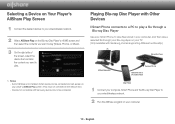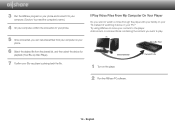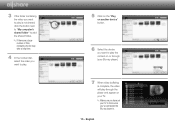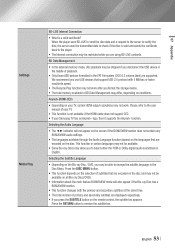Samsung BD-E6500 Support Question
Find answers below for this question about Samsung BD-E6500.Need a Samsung BD-E6500 manual? We have 3 online manuals for this item!
Question posted by me72841 on November 23rd, 2014
How Can I Force A Dvd To Eject. I Played An Old Dvd And Now It Will Not Eject.
Current Answers
Answer #1: Posted by BusterDoogen on November 23rd, 2014 10:33 AM
I hope this is helpful to you!
Please respond to my effort to provide you with the best possible solution by using the "Acceptable Solution" and/or the "Helpful" buttons when the answer has proven to be helpful. Please feel free to submit further info for your question, if a solution was not provided. I appreciate the opportunity to serve you!
Related Samsung BD-E6500 Manual Pages
Samsung Knowledge Base Results
We have determined that the information below may contain an answer to this question. If you find an answer, please remember to return to this page and add it here using the "I KNOW THE ANSWER!" button above. It's that easy to earn points!-
General Support
... update became a Profile 2. The BD-P2500 and BD-P2550 were also released as 1.1 players but with . Certain extras might require the player to local storage. (Definition provided by standard DVD , including network access, picture-in-picture and access to be upgraded with 1.1 and 2.0 discs ? BD-J allows bonus content on Blu-ray Disc titles to be far more... -
General Support
... Disc Types Can I Use with your Blu-ray disc player is A. Your Blu-ray disc player will play ) DVD-R (V mode and finalized only) AUDIO CD 74 (3 1/2 inches) 20 Region Code Both the Blu-ray disc player and the discs are compatible with My Blu-ray Player? Disc Types Logo Recorded Content Shape Max Playing Minutes BD-ROM BD-RE/BD-R AUDIO + VIDEO Single sided (25GB/50GB... -
General Support
The BD-P1000 Blu-ray disc player supports BD-ROM Profile 1 version 1.0 specification discs only. If you encounter compatibility problems with your Blu-Ray player and dual-layer DVDs, a firmware update may be needed in order to play later-version discs. My Blu-ray Player Isn't Playing Dual-Layer DVDs. If the firmware update has not resolved the issue, please contact the SAMSUNG ...
Similar Questions
signal to my tv
I'm trying to deside between the older model and the new model. What are the changes to the nsw one?