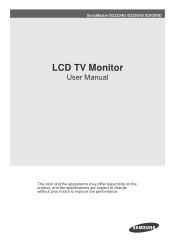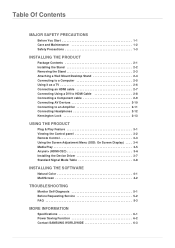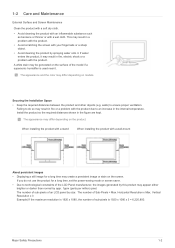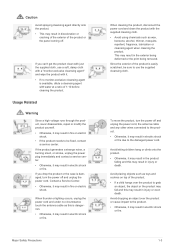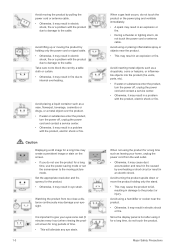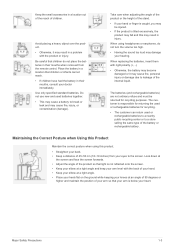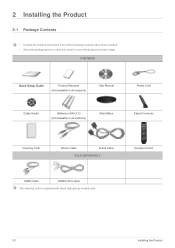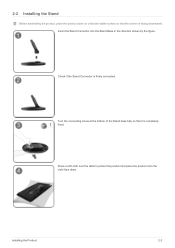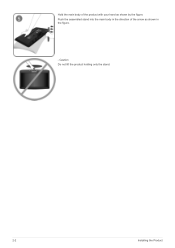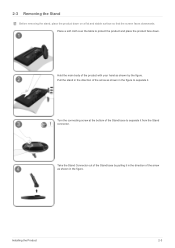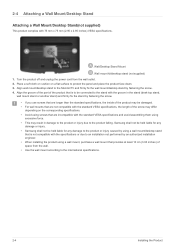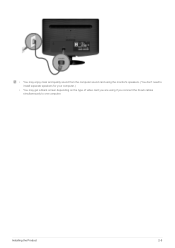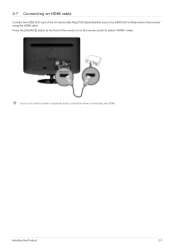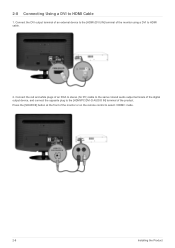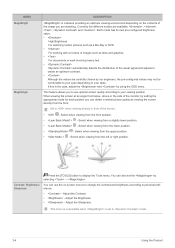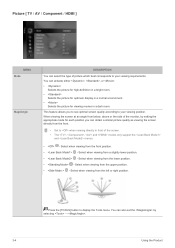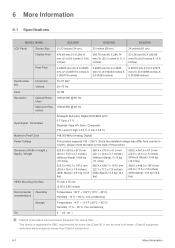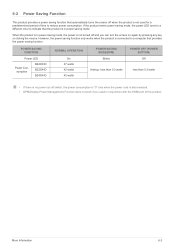Samsung B2430HD Support Question
Find answers below for this question about Samsung B2430HD.Need a Samsung B2430HD manual? We have 2 online manuals for this item!
Current Answers
Answer #1: Posted by Odin on August 19th, 2022 4:45 PM
Hope this is useful. Please don't forget to click the Accept This Answer button if you do accept it. My aim is to provide reliable helpful answers, not just a lot of them. See https://www.helpowl.com/profile/Odin.
Answer #2: Posted by SonuKumar on August 19th, 2022 10:20 PM
Please respond to my effort to provide you with the best possible solution by using the "Acceptable Solution" and/or the "Helpful" buttons when the answer has proven to be helpful.
Regards,
Sonu
Your search handyman for all e-support needs!!
Related Samsung B2430HD Manual Pages
Samsung Knowledge Base Results
We have determined that the information below may contain an answer to this question. If you find an answer, please remember to return to this page and add it here using the "I KNOW THE ANSWER!" button above. It's that easy to earn points!-
General Support
... to set the resolution to both ends of your laptop and Samsung monitors. To connect your monitor to the DVI in the lower left side of the monitor. Important: If you cycle through the following : Detach the monitor and run a self-test to your laptop, please call . Press the FN key (usually... -
General Support
... Temperature 10°C ~ 40°C Humidity 20 ~ 80% Accessories Basic Stand (optional), User Instructions (CD), Power cord, VGA cable, Remote Control (Batteries included) Optional Wall ...since it involves only a few pixels. Customer can we make 10,000:1 dynamic contrast?Monitor adjust its brightness and gamma of each frame and makes optimised contrast between framesBright image: ... -
How To Assemble Your Monitor Stand SAMSUNG
Specialty 14491. Product : Monitors > How To Assemble Your Monitor Stand
Similar Questions
Removing The Stand From My T24a350 24inch Tv
how to remove the stand from my Samsung T24A350 24inch t
how to remove the stand from my Samsung T24A350 24inch t
(Posted by bushhouse43 4 years ago)
How To Remove The 2494hm Monitor Stand?
Please,How can I remove the stand of the Samsung 2494HM monitor?Thanks
Please,How can I remove the stand of the Samsung 2494HM monitor?Thanks
(Posted by Eduspiller 5 years ago)
Play .mkv Video
I wonder if there is a firmware update to play mkv video in this LCD TV?
I wonder if there is a firmware update to play mkv video in this LCD TV?
(Posted by yulismir 9 years ago)
Samsung Lcd Tv Model Number Is B2430hd Unable To Turn On.
I have a Samsung B2430HD LCD television it is about three months out of guarantee. I am unable to tu...
I have a Samsung B2430HD LCD television it is about three months out of guarantee. I am unable to tu...
(Posted by johndearne 11 years ago)
Stand Removal
How do i remove the stand off of my monitor without breaking it ?
How do i remove the stand off of my monitor without breaking it ?
(Posted by BlayneVayne 12 years ago)