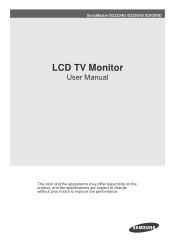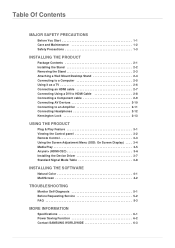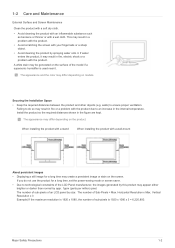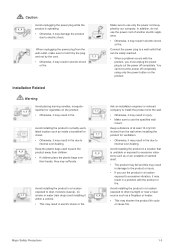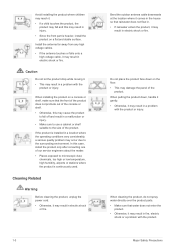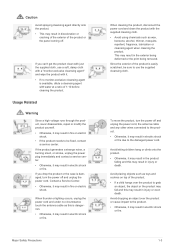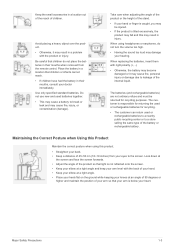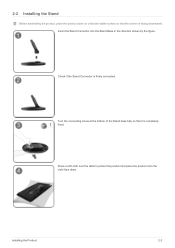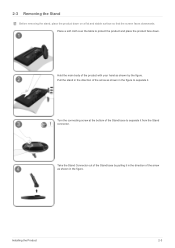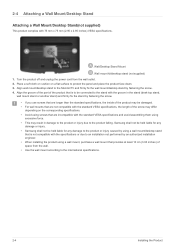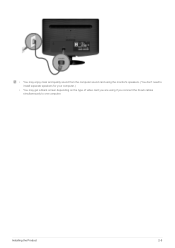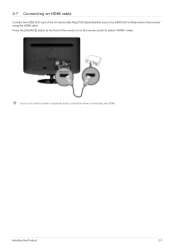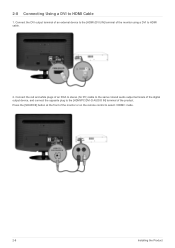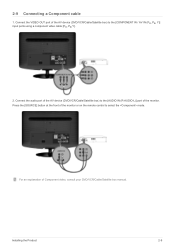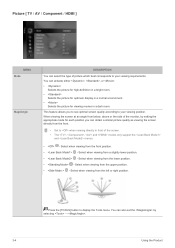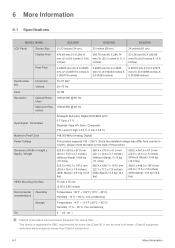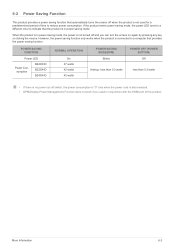Samsung B2230HD Support Question
Find answers below for this question about Samsung B2230HD.Need a Samsung B2230HD manual? We have 2 online manuals for this item!
Question posted by Anonymous-36844 on August 26th, 2011
Mounting Screws?
I have a B2239HD - what type or size are the mountin screws required for it
Current Answers
Related Samsung B2230HD Manual Pages
Samsung Knowledge Base Results
We have determined that the information below may contain an answer to this question. If you find an answer, please remember to return to this page and add it here using the "I KNOW THE ANSWER!" button above. It's that easy to earn points!-
General Support
... find a VESA mount, type VESA mount into your favorite search engine for your LCD TV, click HERE. To go to the Accessories page, click HERE now. If a wall mount for some Samsung Plasma and LCD TVs on Samsung's on the VESA mount size for your Plasma TV, click Instructions for your TV or Monitor appears. Click to... -
How To Change The LED Lighting In The Refrigerator Compartment SAMSUNG
French Door 7587. Remove the 2 screw that secure the lamp housing to the housing mounting screws. Remove the electrical connector Remove The Lamp Housing With the cover removed, you gain access to the refrigerator. Product : Refrigerators > How To Change The LED Lighting In The Refrigerator Compartment STEP 2. -
General Support
...conflicts with software or operating systems or directly related to add new features such as font type, size and color. updates and instructions are released for a "quick fix" Why Would...Upgrade It? Engineers can upgrade the firmware by accessing [Menu > Support new file types or schemes. by the end user who can view the firmware version of reasons. Sometimes...
Similar Questions
B2230hd
Necesito los pasos para transferir videos de una cámara Canon HG-10 a Samsung B2230HD
Necesito los pasos para transferir videos de una cámara Canon HG-10 a Samsung B2230HD
(Posted by jalvirapardo 9 years ago)
How To Get Tv Channels Samsung Syncmaster B2230hd Manual
(Posted by binur 10 years ago)
How To Mount This Monitor In Wall
I want to mount this monitor in the wall. But at the back of the monitor there are 4 whole for screw...
I want to mount this monitor in the wall. But at the back of the monitor there are 4 whole for screw...
(Posted by dtanchangya 12 years ago)