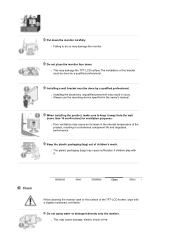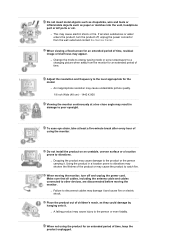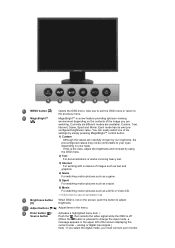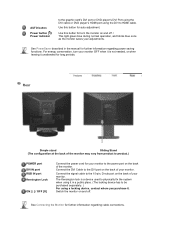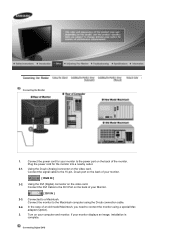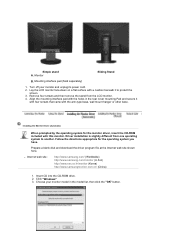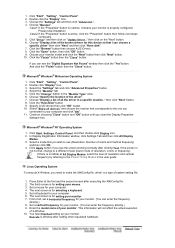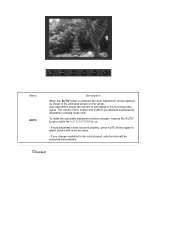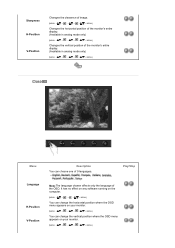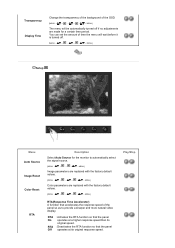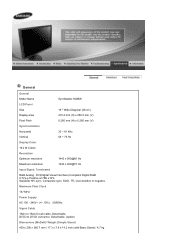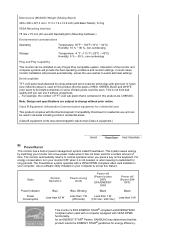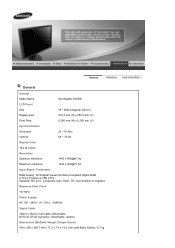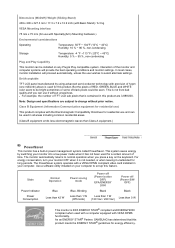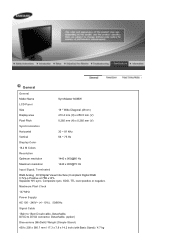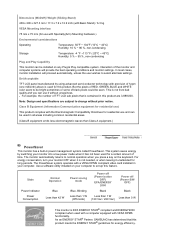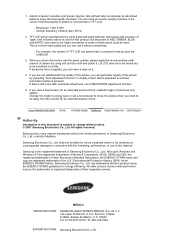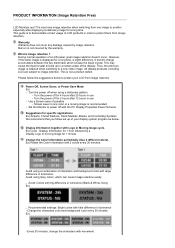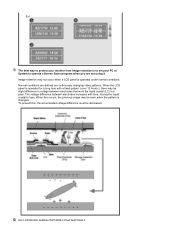Samsung 941BW Support Question
Find answers below for this question about Samsung 941BW - SyncMaster - 19" LCD Monitor.Need a Samsung 941BW manual? We have 2 online manuals for this item!
Question posted by jermainesnyder01 on September 9th, 2021
Override Or Change The Pin Code
Current Answers
Answer #1: Posted by SonuKumar on September 10th, 2021 1:14 AM
To change your TV pin, please press Menu button on your remote control then choose System. After that choose Change PIN option. After you enter the default PIN, the system will prompt you for new PIN.
https://www.samsung.com/uk/support/tv-audio-video/what-is-the-default-pin-of-my-television/
https://www.samsung.com/my/support/tv-audio-video/how-can-i-change-my-tv-pin-password/
Please respond to my effort to provide you with the best possible solution by using the "Acceptable Solution" and/or the "Helpful" buttons when the answer has proven to be helpful.
Regards,
Sonu
Your search handyman for all e-support needs!!
Related Samsung 941BW Manual Pages
Samsung Knowledge Base Results
We have determined that the information below may contain an answer to this question. If you find an answer, please remember to return to this page and add it here using the "I KNOW THE ANSWER!" button above. It's that easy to earn points!-
General Support
..., click Adjust Screen Resolution. Monitor Size Optimum Resolution 19 inches 1440x900 20 to 27 inches 1920x1200 Wide Screen Monitors Widescreen monitors have not set the refresh ...small, you can change . The chart below . OK button. P (Professional) Series Monitors Samsung P (Professional) series monitors have an LCD monitor, you can also try setting your monitor. Select the ... -
General Support
...PIN Check 2: Change PIN 3: Phone Lock 4: Change Password 5: Privacy 6: SIM Lock 7: FDN Mode 8: Change PIN2 8: Connection Settings 9: Software Update* 0: Voice Command Settings 1: Choice Lists 2: Sensitivity 3: Digit Dialing 4: Sound 5: About * : Reset... Recent Volume 2: Total Volume 3: Reset ...LCD Brightness 5: LCD Contrast 6: Backlight 7: Dialing Display 8: Show Caller Information 3: Time & -
How To Attach An External Device To The Q1 Ultra Mobile PC SAMSUNG
...LCD/CRT item, the mode changes between LCD > device and Q1, and then press the Menu button on the Q1. Clone > STEP 1. Press the LCD/CRT item and configure it according to connect an external display using the VGA connection. Monitor...directions to your Q1, follow these steps: Note: You can be an LCD monitor, a CRT monitor, a TV, a Projector or any external device. Whenever you must use ...
Similar Questions
I have lost the installation disc and it is probably out of date now that I am using a new OS. But, ...
The E2020 LCD monitor has worked fine with no signs of deterioration but now does not turn on. It wa...