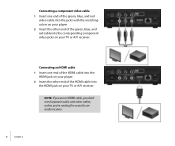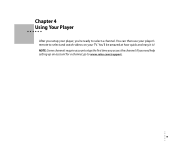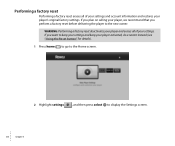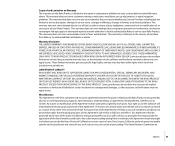Roku N1101 Support Question
Find answers below for this question about Roku N1101 - HD-XR Player.Need a Roku N1101 manual? We have 1 online manual for this item!
Question posted by dclerveau on December 6th, 2011
I Am Trying To Find Where To Put The Code For My New Roku
The person who posted this question about this Roku product did not include a detailed explanation. Please use the "Request More Information" button to the right if more details would help you to answer this question.
Current Answers
Related Roku N1101 Manual Pages
Similar Questions
A New Roku 2xd
I Go On Rouk.com/link, But Can Not Find
where to enter code
where to enter code
(Posted by turnerden 11 years ago)
Roku Xr Acting Weird
My Roku XR has been working like a charm - until last night. Any button I push on the remote acts li...
My Roku XR has been working like a charm - until last night. Any button I push on the remote acts li...
(Posted by dfsauve 11 years ago)
New Code
I have recently moved and have misplaced my Roku instruction booklet. Can't watch Netflix now b/c it...
I have recently moved and have misplaced my Roku instruction booklet. Can't watch Netflix now b/c it...
(Posted by cecilia19562011 12 years ago)
Recently Purchased Roku Player And I Can Not Connect To My Router.
I keep receiving a code14 error. I verified my network and password are correct. Not sure what else ...
I keep receiving a code14 error. I verified my network and password are correct. Not sure what else ...
(Posted by Anonymous-44596 12 years ago)
My Computer Says My Activation Code Does Not Exist. I Tried 3 New Ones..same Th
(Posted by Anonymous-18472 13 years ago)