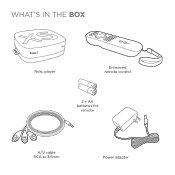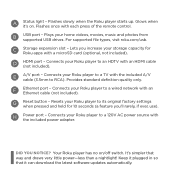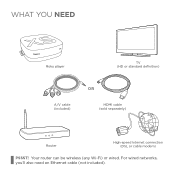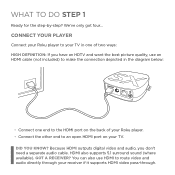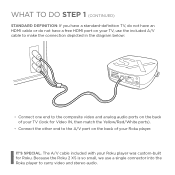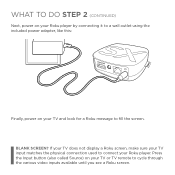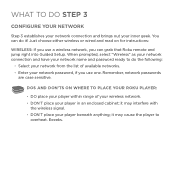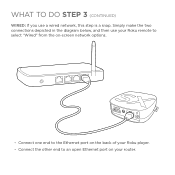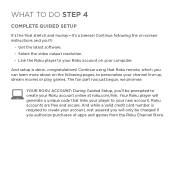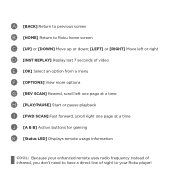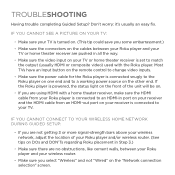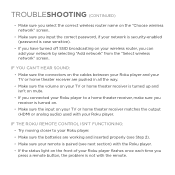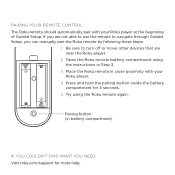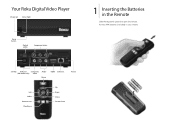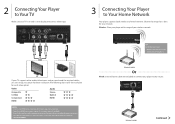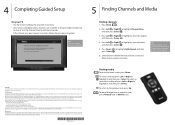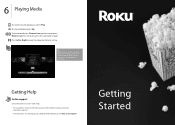Roku N1100 Support Question
Find answers below for this question about Roku N1100 - HD Player.Need a Roku N1100 manual? We have 2 online manuals for this item!
Question posted by Anonymous-18472 on October 3rd, 2010
My Computer Says My Activation Code Does Not Exist. I Tried 3 New Ones..same Th
The person who posted this question about this Roku product did not include a detailed explanation. Please use the "Request More Information" button to the right if more details would help you to answer this question.
Current Answers
Related Roku N1100 Manual Pages
Similar Questions
A New Roku 2xd
I Go On Rouk.com/link, But Can Not Find
where to enter code
where to enter code
(Posted by turnerden 11 years ago)
I Am Trying To Find Where To Put The Code For My New Roku
(Posted by dclerveau 12 years ago)
I'm Having A Hard Time Connecting My Roku
i'm having a hard time connecting to my roku it keeps on giving me a code 014 error can please help ...
i'm having a hard time connecting to my roku it keeps on giving me a code 014 error can please help ...
(Posted by chucknchonajackson 12 years ago)
New Code
I have recently moved and have misplaced my Roku instruction booklet. Can't watch Netflix now b/c it...
I have recently moved and have misplaced my Roku instruction booklet. Can't watch Netflix now b/c it...
(Posted by cecilia19562011 12 years ago)
Recently Purchased Roku Player And I Can Not Connect To My Router.
I keep receiving a code14 error. I verified my network and password are correct. Not sure what else ...
I keep receiving a code14 error. I verified my network and password are correct. Not sure what else ...
(Posted by Anonymous-44596 12 years ago)