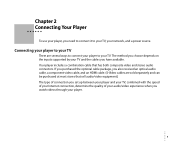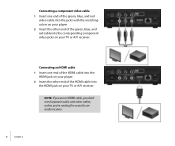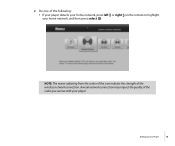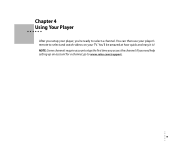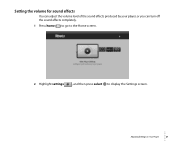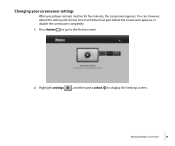Roku N1101 Support Question
Find answers below for this question about Roku N1101 - HD-XR Player.Need a Roku N1101 manual? We have 1 online manual for this item!
Question posted by dasmoley on March 6th, 2011
What Channel Should The Tv Be On When Setting Up?
The person who posted this question about this Roku product did not include a detailed explanation. Please use the "Request More Information" button to the right if more details would help you to answer this question.
Current Answers
Related Roku N1101 Manual Pages
Similar Questions
I Want To Watch Netflix On A Tv That Says Roku. How Can I Do Without A Roku Acc
I don't need a account I already have one .netflix. but my bedroom tv says I need a roku account to ...
I don't need a account I already have one .netflix. but my bedroom tv says I need a roku account to ...
(Posted by hackerbob311 7 years ago)
A New Roku 2xd
I Go On Rouk.com/link, But Can Not Find
where to enter code
where to enter code
(Posted by turnerden 11 years ago)
Roku Xr Acting Weird
My Roku XR has been working like a charm - until last night. Any button I push on the remote acts li...
My Roku XR has been working like a charm - until last night. Any button I push on the remote acts li...
(Posted by dfsauve 11 years ago)
Recently Purchased Roku Player And I Can Not Connect To My Router.
I keep receiving a code14 error. I verified my network and password are correct. Not sure what else ...
I keep receiving a code14 error. I verified my network and password are correct. Not sure what else ...
(Posted by Anonymous-44596 12 years ago)