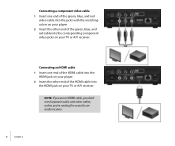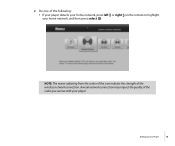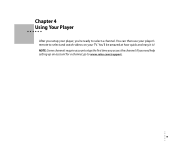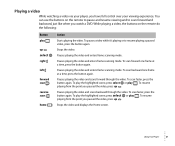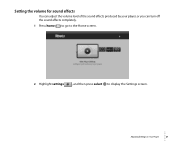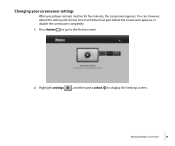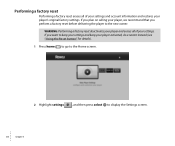Roku 3100R Support Question
Find answers below for this question about Roku 3100R.Need a Roku 3100R manual? We have 1 online manual for this item!
Question posted by skysat on November 4th, 2012
When I Select A Movie It Doesn't Work. I Get No Sound.
The person who posted this question about this Roku product did not include a detailed explanation. Please use the "Request More Information" button to the right if more details would help you to answer this question.
Current Answers
Related Roku 3100R Manual Pages
Similar Questions
Can't Get Menu To Show Roku. Aand Cannot Pick Movies
We pull up Nenflex and Then turn on ROKU, it pulls up the menu and when you try select IT SAY RECIE...
We pull up Nenflex and Then turn on ROKU, it pulls up the menu and when you try select IT SAY RECIE...
(Posted by Yackcd 11 years ago)
Roku Box Stopped Working
Was watching tv and it went out last nightw
Was watching tv and it went out last nightw
(Posted by Anonymous-65566 11 years ago)
When I Try To Select Netflix Using The Remote 'retreiving'' Appears On The Scren
(Posted by theearl536 12 years ago)