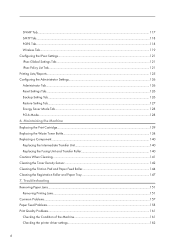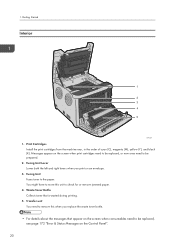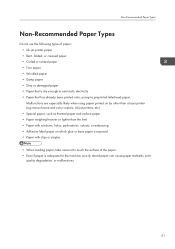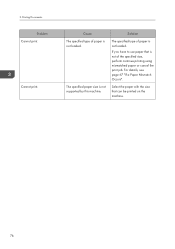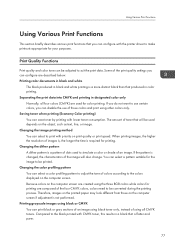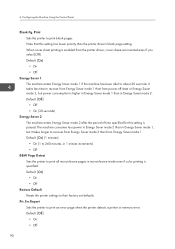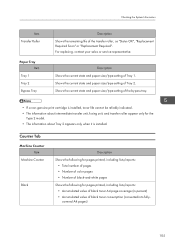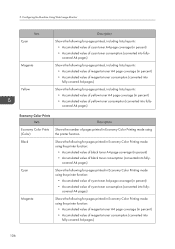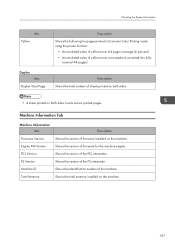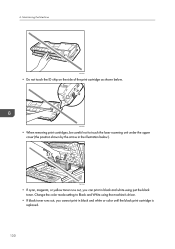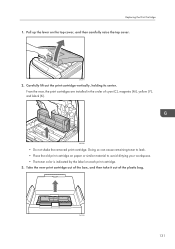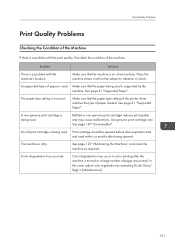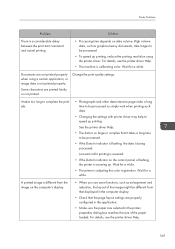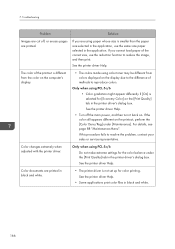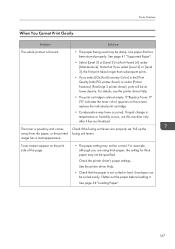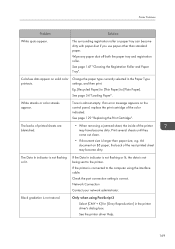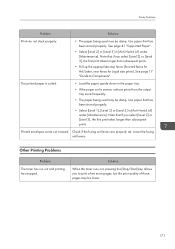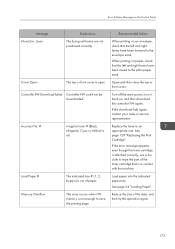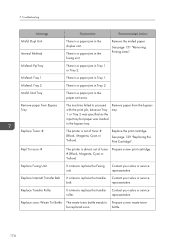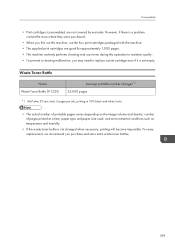Ricoh SP C250DN Support Question
Find answers below for this question about Ricoh SP C250DN.Need a Ricoh SP C250DN manual? We have 1 online manual for this item!
Question posted by hkon on June 13th, 2016
Problem In Color Printing.
magenta color not mixing in color print. color prints looks like a blue colored print. i have printed four single color patches like magenta, cyan, yellow & black. but i get the out put as light blue, cyan, yellow & black. what may be the problem.
Current Answers
Answer #1: Posted by freginold on June 13th, 2016 2:40 AM
Generally an issue like that, where one color fails to show up, is caused by the developer unit. The first thing I would try is replacing the magenta developer unit. More often than not that will fix the problem. If it doesn't, further troubleshooting will need to be done. Other (deeper) problems could include a worn gear in the magenta DV drive, a problem with the engine board or another board, a problem with the magenta PCU, or something else.
Related Ricoh SP C250DN Manual Pages
Similar Questions
When Printing A Color Test Page Or Colored Form The Colors Are Not Lining Up
When printing a color test page or colored form the colors are not lining up which creates a blurry ...
When printing a color test page or colored form the colors are not lining up which creates a blurry ...
(Posted by Mitch76891 7 months ago)
Trouble Getting My Ricoh To Print Color
I have aRicoh SP C250DN. I just finished setting it up but, it only prints block and white. No optio...
I have aRicoh SP C250DN. I just finished setting it up but, it only prints block and white. No optio...
(Posted by brucespianos 2 years ago)
I Have A Aficio Sp C311n Laser Printer With A Memory Overflow Error. Please Hel
(Posted by housewrightm 11 years ago)
My Ricoh Ap2610 Laser Printer Will Not Support My New Pc Using Windows 7.
does ricoh have any driver or other means to make my ap-2610 laser printer work with my Windows 7 ne...
does ricoh have any driver or other means to make my ap-2610 laser printer work with my Windows 7 ne...
(Posted by jclcpallc 12 years ago)