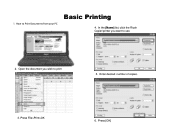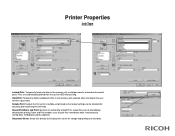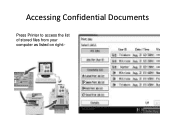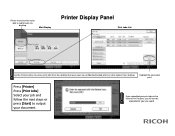Ricoh Pro 907EX Support Question
Find answers below for this question about Ricoh Pro 907EX.Need a Ricoh Pro 907EX manual? We have 3 online manuals for this item!
Question posted by tony18279 on January 19th, 2019
Sc995-1
I replaced the bicu during to sc 670 error. Now I get serial number mismatch sc995-1. I entered the machine serial number and reboot the machine but a 995-1 comes back
Current Answers
Answer #1: Posted by freginold on January 19th, 2019 6:22 AM
Make sure you put the original NV-RAM onto the new BICU. Not using the original NV-RAM could cause the 995-1 error.
You can use SP-5811 to verify that you have the correct serial number.
You can use SP-5811 to verify that you have the correct serial number.
Related Ricoh Pro 907EX Manual Pages
Similar Questions
How To Get Individual Copy Counts For Ricoh Pro 907ex
Can I have a step by step instruction on how I can get an individual copy count for all users? Each ...
Can I have a step by step instruction on how I can get an individual copy count for all users? Each ...
(Posted by lpeluso76442 9 years ago)
My Ricoh Pro 907ex Copier Displays That Replacement Required, Replacefusing Unit
my ricoh pro 907ex copier displays that replacement required, replace fusing unit. how can i reset i...
my ricoh pro 907ex copier displays that replacement required, replace fusing unit. how can i reset i...
(Posted by azizsaidmparuka 9 years ago)
Ricoh Printers Pro 8110s Manual
How to print from a USB flash drive?
How to print from a USB flash drive?
(Posted by markgilmore301 9 years ago)
Ricoh Refill Staples Type M Pro 907ex
How do I refill the staples, Type M in a Ricoh PRO 907EX?
How do I refill the staples, Type M in a Ricoh PRO 907EX?
(Posted by jwhiteha 11 years ago)
Ricoh Pro C900s Need A Service Manual Or Please Help Me Out.
Hey... I am usinf ricoh pro c900s, and i facign soem problem last some of month on customer side. ...
Hey... I am usinf ricoh pro c900s, and i facign soem problem last some of month on customer side. ...
(Posted by lovelifework 11 years ago)