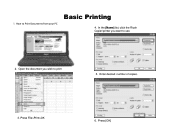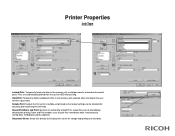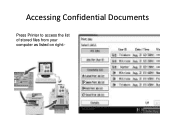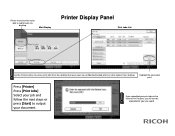Ricoh Pro 907EX Support Question
Find answers below for this question about Ricoh Pro 907EX.Need a Ricoh Pro 907EX manual? We have 3 online manuals for this item!
Question posted by senakasamarakkody on February 9th, 2016
How To Reset Waste Bootle Error
How To Reset Waste Bottle 2 Error
Current Answers
Answer #1: Posted by freginold on February 9th, 2016 4:16 AM
Contrary to the other answer, the waste bottle on the Pro 907EX can be reused, many times over. If you are getting a waste bottle error, it is likely because of one of three things:
- The waste toner needs to be emptied
- The waste toner bottle isn't set correctly
- One of the waste toner sensors is dirty
#1: Waste toner needs to be emptied:
Empty the waste toner bottle (very carefully -- it can be messy) and reinstall the waste toner bottle. Remember that there are two waste toner bottles on this model, one on the left side of the paper trays and one on the right side. If you've emptied the left side bottle and are still getting this error, empty the right side bottle (the bigger one).
#2: Waste toner bottle isn't set correctly
Remove the waste toner bottle and reinstall it. Be sure that it sits correctly and the waste toner door closes easily. If the error remains, the waste toner set sensor may be dirty. It is located where the waste toner bottle meets the machine, and can be cleaned with a lint-free rag or canned air.
#3: A waste toner sensor is dirty
This problem is a little trickier to fix. The waste toner sensors are located on the side and the rear of the machine, and require taking those covers off to get to. You may want to call your service technician to handle this problem.
In rare cases, a waste toner error can be caused by defective parts, such as the solenoid, augers, or motor, but the three cases above are by far the most likely to occur.
- The waste toner needs to be emptied
- The waste toner bottle isn't set correctly
- One of the waste toner sensors is dirty
#1: Waste toner needs to be emptied:
Empty the waste toner bottle (very carefully -- it can be messy) and reinstall the waste toner bottle. Remember that there are two waste toner bottles on this model, one on the left side of the paper trays and one on the right side. If you've emptied the left side bottle and are still getting this error, empty the right side bottle (the bigger one).
#2: Waste toner bottle isn't set correctly
Remove the waste toner bottle and reinstall it. Be sure that it sits correctly and the waste toner door closes easily. If the error remains, the waste toner set sensor may be dirty. It is located where the waste toner bottle meets the machine, and can be cleaned with a lint-free rag or canned air.
#3: A waste toner sensor is dirty
This problem is a little trickier to fix. The waste toner sensors are located on the side and the rear of the machine, and require taking those covers off to get to. You may want to call your service technician to handle this problem.
In rare cases, a waste toner error can be caused by defective parts, such as the solenoid, augers, or motor, but the three cases above are by far the most likely to occur.
Answer #2: Posted by TechSupport101 on February 9th, 2016 2:33 AM
Hi. This will depend on the error message received. Remember that waste toner bottle cannot be reused. Try to remove waste toner bottle and set it again. Go here http://support.ricoh.com/bb_v1oi/pub_e/oi_view/0001039/0001039397/view/hardware/unv/0132.htm for more.
Answer #3: Posted by aureliamarygrace on February 9th, 2016 3:26 AM
This is a you tube video tutorial on how to reset the waste toner bottle
You may also contact Ricoh at this number:
- 1-800-63-RICOH
(800-637-4264) - 1-877-318-8968 Support
Related Ricoh Pro 907EX Manual Pages
Similar Questions
How To Get Individual Copy Counts For Ricoh Pro 907ex
Can I have a step by step instruction on how I can get an individual copy count for all users? Each ...
Can I have a step by step instruction on how I can get an individual copy count for all users? Each ...
(Posted by lpeluso76442 9 years ago)
My Ricoh Pro 907ex Copier Displays That Replacement Required, Replacefusing Unit
my ricoh pro 907ex copier displays that replacement required, replace fusing unit. how can i reset i...
my ricoh pro 907ex copier displays that replacement required, replace fusing unit. how can i reset i...
(Posted by azizsaidmparuka 9 years ago)
Ricoh Printers Pro 8110s Manual
How to print from a USB flash drive?
How to print from a USB flash drive?
(Posted by markgilmore301 9 years ago)
Ricoh Refill Staples Type M Pro 907ex
How do I refill the staples, Type M in a Ricoh PRO 907EX?
How do I refill the staples, Type M in a Ricoh PRO 907EX?
(Posted by jwhiteha 11 years ago)