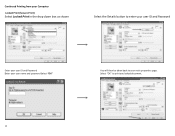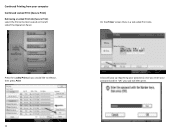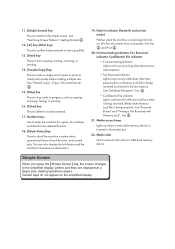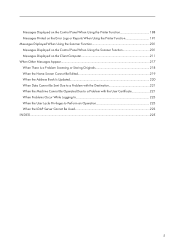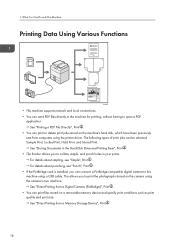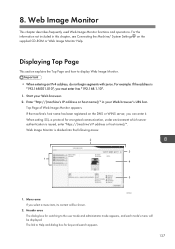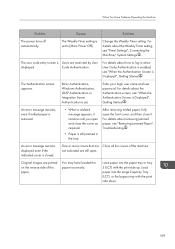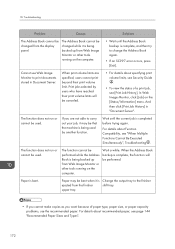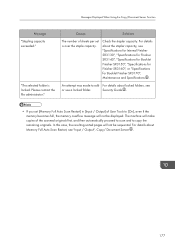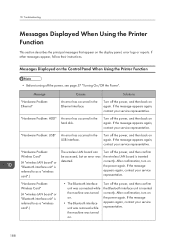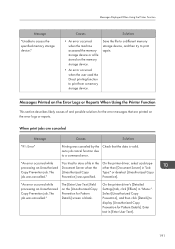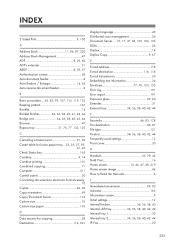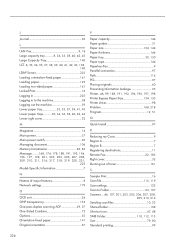Ricoh MP C4503 Support Question
Find answers below for this question about Ricoh MP C4503.Need a Ricoh MP C4503 manual? We have 2 online manuals for this item!
Question posted by kazuhosoi on August 11th, 2015
Ricoh Mp C4503 Locked Print Issue : Error 91
Hi, When one of our users tries to print using locked print, it doesn't work due to error 91.Tried turning Auto Continue off but did not work.Could you please help.Thanks
Current Answers
Answer #1: Posted by freginold on August 12th, 2015 3:21 AM
Hello, error 91 sometimes comes up when a user tries to print from a Mac and the copier does not have the PostScript option installed. If your user is printing from a Mac, verify that the copier has PostScript by printing a configuration page (look under the installed options, toward the top).
If PostScript isn't the problem, have the user print a regular print job, just to make sure they can print. If that works, the problem is with how they are sending the locked print job. Make sure they are setting up a username/ID and password.
Have other users try to send a locked print job and see what happens. If this one user still can't do it, the print driver may be corrupted. Try either reloading the same driver or a different driver (RPCS, PCL6, PCL6 Universal, etc.).
If PostScript isn't the problem, have the user print a regular print job, just to make sure they can print. If that works, the problem is with how they are sending the locked print job. Make sure they are setting up a username/ID and password.
Have other users try to send a locked print job and see what happens. If this one user still can't do it, the print driver may be corrupted. Try either reloading the same driver or a different driver (RPCS, PCL6, PCL6 Universal, etc.).
Related Ricoh MP C4503 Manual Pages
Similar Questions
I Have An Mp C4503 That Says Set Fuser And Photo Conductors Properly
This mp c4503 is saying set fuser unit properly and I haven't even removed it since I have started w...
This mp c4503 is saying set fuser unit properly and I haven't even removed it since I have started w...
(Posted by idowell 8 years ago)
Is This Punch Waste Receptacle On Ricoh Mp C4503 Placed Correctly?
This receptacle was emptied and replace as pictured, but the machine continues to alarm and does not...
This receptacle was emptied and replace as pictured, but the machine continues to alarm and does not...
(Posted by reaganhospitaldistrict 9 years ago)
Aficio Mp C4500 Copier How To Replace Used Toner Bottle
(Posted by bobyrolly 10 years ago)
Mp C4503 Frimware Version
What is the most recent released firmware version for the MP C4503?
What is the most recent released firmware version for the MP C4503?
(Posted by christopherhughes 10 years ago)
How To Aficio Mp 5000b Add Users To Email List
(Posted by 34434echo12 10 years ago)