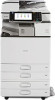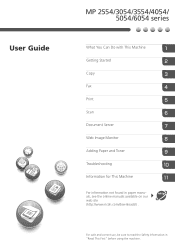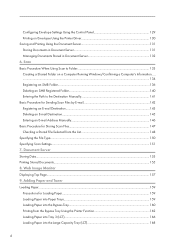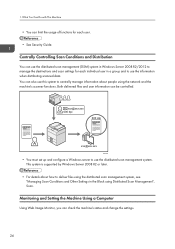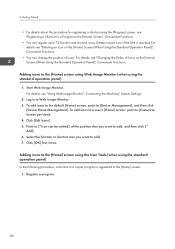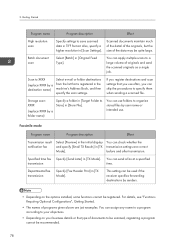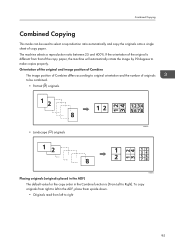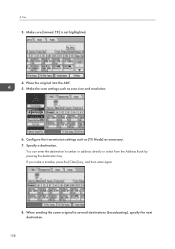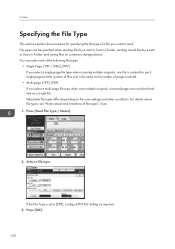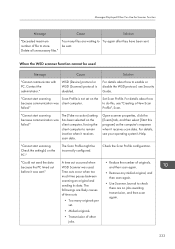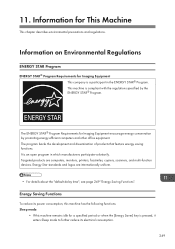Ricoh MP 2554 Support Question
Find answers below for this question about Ricoh MP 2554.Need a Ricoh MP 2554 manual? We have 2 online manuals for this item!
Question posted by gabrielsosa85 on May 29th, 2015
Default Configuration Of Ricoh Mp 2554
What is the way to restart the default configuration of RICOH MP 2554?
Current Answers
Answer #1: Posted by TommyKervz on May 29th, 2015 2:52 PM
Solution given on the link https://www.helpowl.com/q/Ricoh/MP2554/Technical-Support/default-admin-user-ricoh-mp-2554/995025
Related Ricoh MP 2554 Manual Pages
Similar Questions
Default Admin User For Ricoh Mp 2554
what is the default admin user and password for RICOH MP 2554?
what is the default admin user and password for RICOH MP 2554?
(Posted by gabrielsosa85 8 years ago)
How To Reset Scanner Setting To Default Aficio Mp 161
(Posted by wicalan 9 years ago)
How To Make 1 Sided To 1 Sided Copies Default On Mp 5001
(Posted by eysph 9 years ago)