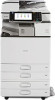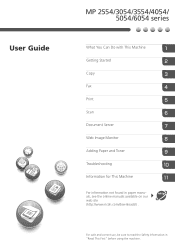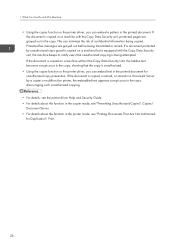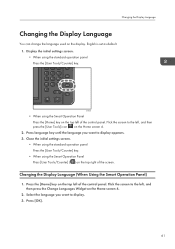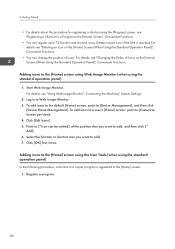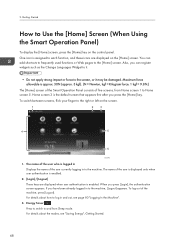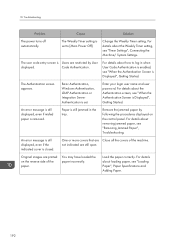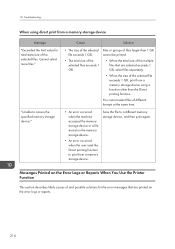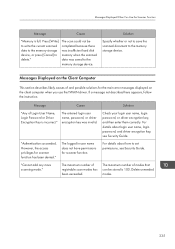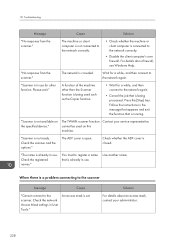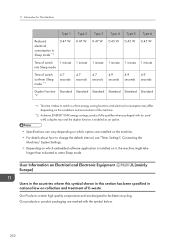Ricoh MP 2554 Support Question
Find answers below for this question about Ricoh MP 2554.Need a Ricoh MP 2554 manual? We have 2 online manuals for this item!
Question posted by gabrielsosa85 on May 29th, 2015
Default Admin User For Ricoh Mp 2554
what is the default admin user and password for RICOH MP 2554?
Current Answers
Answer #1: Posted by TommyKervz on May 29th, 2015 2:51 PM
Download and refer to the security guide below
http://support.ricoh.com/bb_v1oi/html/oi/r/model/mp2554/mp2554ko.htm
Click PDF to download' Make sure you have adobe reader/any PDF reader installed on your device in order to open this doc,
Related Ricoh MP 2554 Manual Pages
Similar Questions
Default Configuration Of Ricoh Mp 2554
What is the way to restart the default configuration of RICOH MP 2554?
What is the way to restart the default configuration of RICOH MP 2554?
(Posted by gabrielsosa85 8 years ago)
What Is The Default Admin User And Password On A Ricoh Aficio Mp 4001
(Posted by Jab1daddy 9 years ago)
Whats The Default Username And Password For Ricoh Aficio Mp C5501
(Posted by johnfs 10 years ago)
Ricoh Aficio Mp C3002 What Is The Default User Password
(Posted by sigipaya 10 years ago)
How To Set Up A User Password On Nashuatec Mp C4501.?
(Posted by Anonymous-62371 11 years ago)