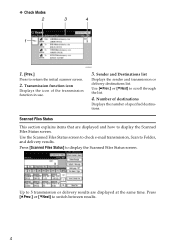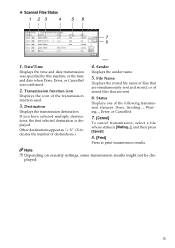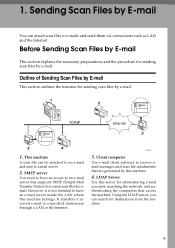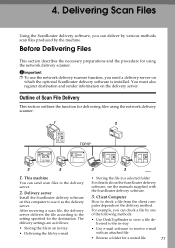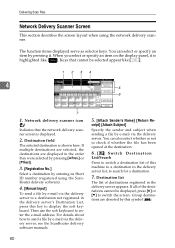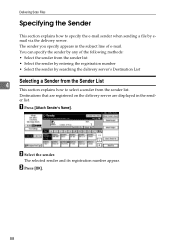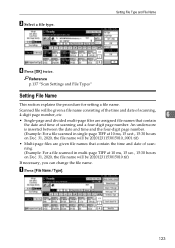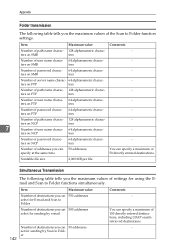Ricoh MP171SPF Support Question
Find answers below for this question about Ricoh MP171SPF - Aficio MP B/W Laser.Need a Ricoh MP171SPF manual? We have 1 online manual for this item!
Question posted by efrainwga on February 21st, 2012
Scanning To Email
when i scan to email it says connection with the destination has failed check status and connection to check the curent status (scaned files status)
Current Answers
Answer #1: Posted by freginold on February 22nd, 2012 4:24 AM
This error basically means that the copier can't access the SMTP server that it is trying to use to send the email. If you can print to the copier without problem, the issue may be a firewall preventing the copier's access, or it could be SMTP authentication that needs to be set up.
Check the SMTP server name in user tools to make sure it is typed correctly, and do the connection test to make sure it can be reached. Check with your IT department to see if you need SMTP authentication in order to send emails, and if so enter that information under the File Transfer tab of System Settings. Also check the firewall to make sure it has the necessary ports open for the copier to send an email.
Check the SMTP server name in user tools to make sure it is typed correctly, and do the connection test to make sure it can be reached. Check with your IT department to see if you need SMTP authentication in order to send emails, and if so enter that information under the File Transfer tab of System Settings. Also check the firewall to make sure it has the necessary ports open for the copier to send an email.
Related Ricoh MP171SPF Manual Pages
Similar Questions
Aficio Mp C2551 Will Not Scan To Email
(Posted by jmchGN 9 years ago)
Aficio Mp C2051 Set Default Scan Settings To Scan Black And White
Aficio MP C2051how so i set default scan settings to scan black and white
Aficio MP C2051how so i set default scan settings to scan black and white
(Posted by myates16443 9 years ago)
How Do I Add My Email To Scan Ricoh Aficio Mp 171 Manual Pdf
(Posted by gavlmilon 10 years ago)
How To Scan To A Folder From A Ricoh Aficio Mp 171 Printer
(Posted by BURDEccamer 10 years ago)