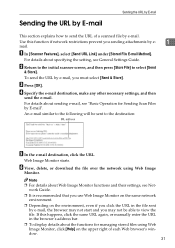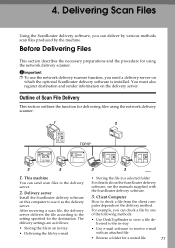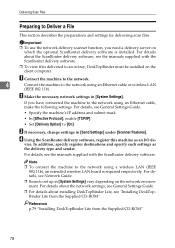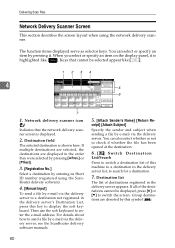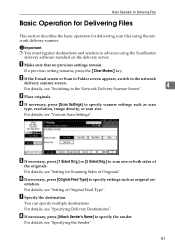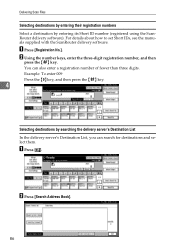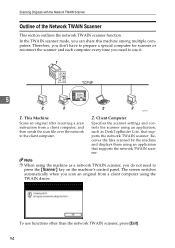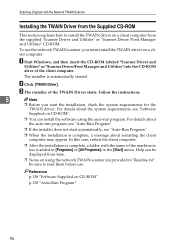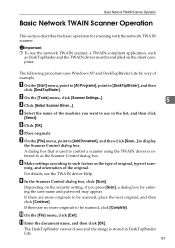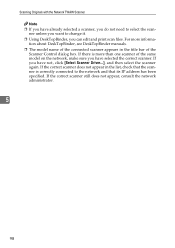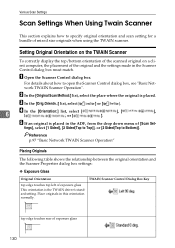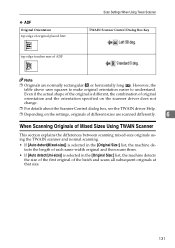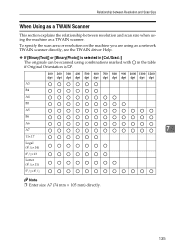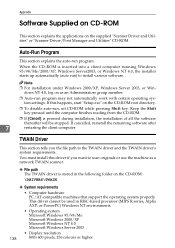Ricoh MP171SPF Support Question
Find answers below for this question about Ricoh MP171SPF - Aficio MP B/W Laser.Need a Ricoh MP171SPF manual? We have 1 online manual for this item!
Question posted by christo72115 on May 4th, 2014
From My Laptop Witch Have Win8.1 On, I Can Not Scan To Mp171
hi from my laptop with win 8.1 on loded twain driver and use scan2pdf program error cannot find scanner help please
Current Answers
Answer #1: Posted by TommyKervz on May 4th, 2014 8:36 AM
Hi. According to the officially Ricoh MP171 driver page, there is not Windows 8 driver. Confirm here
http://support.ricoh.com/bb/html/dr_ut_e/re/model/mp171/mp171sp.htm
Related Ricoh MP171SPF Manual Pages
Similar Questions
Aficio Mp C2551 Will Not Scan To Email
(Posted by jmchGN 9 years ago)
How To Scan Ricoh Aficio Mp171 Pcl6 Scanner
(Posted by dreasp00k 10 years ago)
How Do I Add My Email To Scan Ricoh Aficio Mp 171 Manual Pdf
(Posted by gavlmilon 10 years ago)