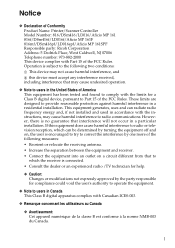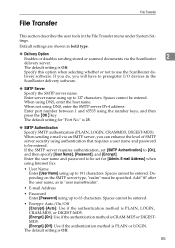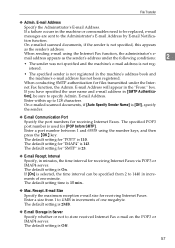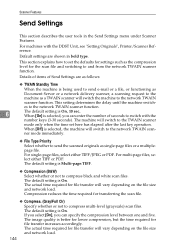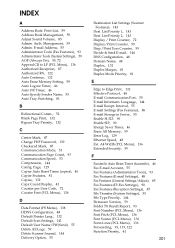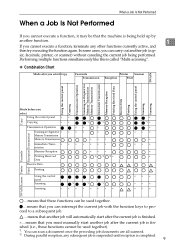Ricoh MP161SPF Support Question
Find answers below for this question about Ricoh MP161SPF.Need a Ricoh MP161SPF manual? We have 5 online manuals for this item!
Question posted by talley613 on November 20th, 2014
I Inherited A Ricoh 161 Printer, Copier, Scanner. Cannot Find Out How To Scan.
How to set up to scan documents to my desktop computer. Printer part works great.
Current Answers
Answer #1: Posted by TechSupport101 on November 20th, 2014 12:48 PM
Hi. The printer's manuals downloadable from the link here
http://www.helpowl.com/manuals/Ricoh/MP161SPF/136904
should be able to walk you through precisely.
Related Ricoh MP161SPF Manual Pages
Similar Questions
How Do You Scan A Document With Ricoh Aficio Mp 161spf Printer Service Manual
(Posted by ioneery 9 years ago)
How To Configure Ricoh Network Copier To Scan To A Network Drive
(Posted by bigESK12 9 years ago)
What Driver Installs Ricoh Aficio Mp C2050 Printer/copier/scanner On Windows 7.
(Posted by ceche 10 years ago)