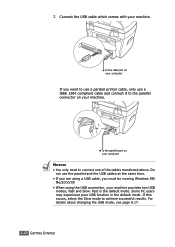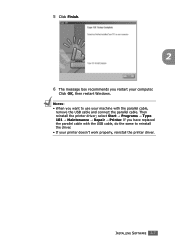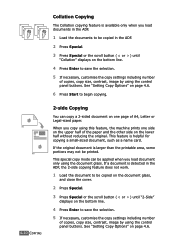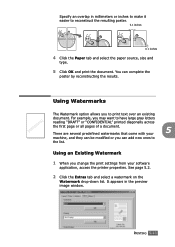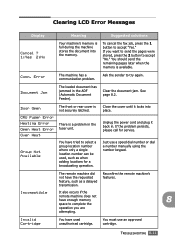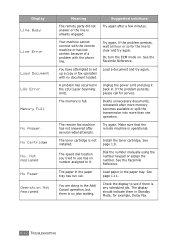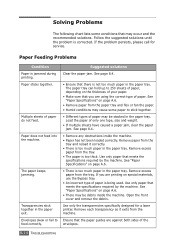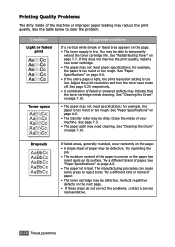Ricoh FX16 Support Question
Find answers below for this question about Ricoh FX16 - Aficio B/W Laser.Need a Ricoh FX16 manual? We have 1 online manual for this item!
Question posted by Anonymous-90955 on December 27th, 2012
In Our Xero Machine Comes Service Call Sc 543 & Machine Not Working What Is The
The person who posted this question about this Ricoh product did not include a detailed explanation. Please use the "Request More Information" button to the right if more details would help you to answer this question.
Current Answers
Related Ricoh FX16 Manual Pages
Similar Questions
I Have Problem With My Photocopy Machine Ricoh Aficio Mp2000l2
Though i have setup tonners and all the setting in correct way,,,but even than when i do photocopy i...
Though i have setup tonners and all the setting in correct way,,,but even than when i do photocopy i...
(Posted by ccnarang 9 years ago)
Directions On How To Refill Staples In Copier Machine Ricoh Aficio Mp 4000
(Posted by gsreggi 9 years ago)
Find The Scanner
Hi how to know that the my printer Aficio FX16 type 101 have a scanner?
Hi how to know that the my printer Aficio FX16 type 101 have a scanner?
(Posted by azamy20 11 years ago)
I Keep Getting Horizontal Lines Across Printed Documents
(Posted by Anonymous-53878 12 years ago)