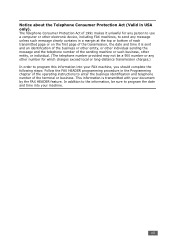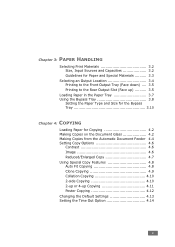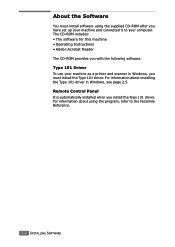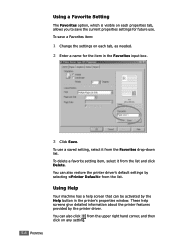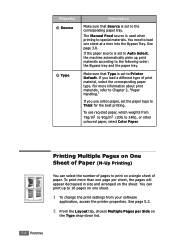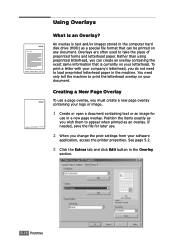Ricoh FX16 Support Question
Find answers below for this question about Ricoh FX16 - Aficio B/W Laser.Need a Ricoh FX16 manual? We have 1 online manual for this item!
Question posted by bwooster on September 6th, 2012
How Do I Change The Sender Information For The Scanner?
The person who posted this question about this Ricoh product did not include a detailed explanation. Please use the "Request More Information" button to the right if more details would help you to answer this question.
Current Answers
Related Ricoh FX16 Manual Pages
Similar Questions
How To Set Original Sender For Scanner Of The Ricoh Aficio Mp 4000 To Email
addresses
addresses
(Posted by TpMWil 10 years ago)
Find The Scanner
Hi how to know that the my printer Aficio FX16 type 101 have a scanner?
Hi how to know that the my printer Aficio FX16 type 101 have a scanner?
(Posted by azamy20 11 years ago)
Update For Scanner Driver Ricoch Fx16 Aficio
I have a Ricoch fx16 aficio dsm from 2005, and I want to update de driver scanner, because I want to...
I have a Ricoch fx16 aficio dsm from 2005, and I want to update de driver scanner, because I want to...
(Posted by deliaguzu 11 years ago)
Change Scanner Default Settings
How do I change the scanner default settings on our ricoh MP c5000? ie: change default resolution ...
How do I change the scanner default settings on our ricoh MP c5000? ie: change default resolution ...
(Posted by Anonymous-48340 12 years ago)