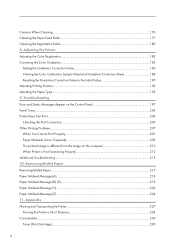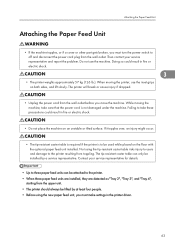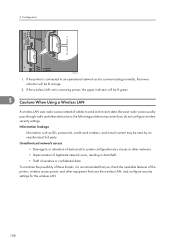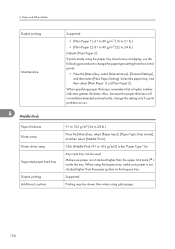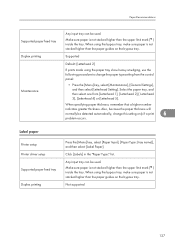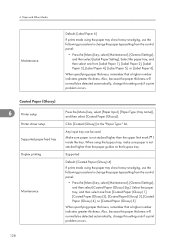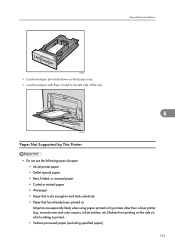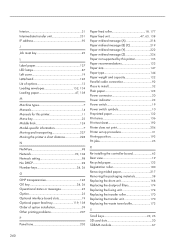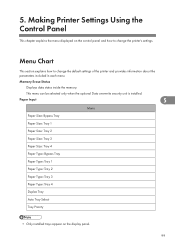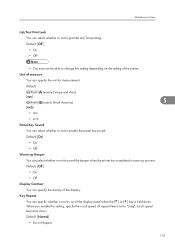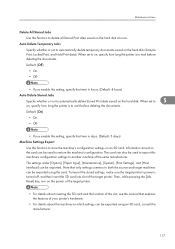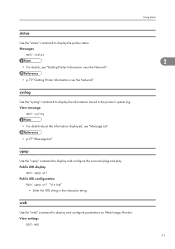Ricoh Aficio SP C430DN Support Question
Find answers below for this question about Ricoh Aficio SP C430DN.Need a Ricoh Aficio SP C430DN manual? We have 1 online manual for this item!
Question posted by tematioc on January 8th, 2017
I have a Problem Sensor Id Problem
my machine model sp c430dn displays"error sc400"
Current Answers
Answer #1: Posted by freginold on January 8th, 2017 5:58 AM
Hello, the ID sensor board is located inside the front door of the C430dn. You can see a picture of it in the service manual, on page 4-48 and 4-49. (If you don't have the service manual, you can download a copy here.) The manual shows you how to remove the ID sensor; you don't need to do all of those steps just to clean it.
The ID sensor board has five sensors on it, so be sure to clean all five. If you can get to the sensors, you can wipe them down with a dry cloth; if you can't physically touch them, use canned air to clean them.
Many times cleaning the ID sensors will resolve your issue (if it's an SC400 or an image alignment problem) but sometimes that sensor board does need to be replaced.
The ID sensor board has five sensors on it, so be sure to clean all five. If you can get to the sensors, you can wipe them down with a dry cloth; if you can't physically touch them, use canned air to clean them.
Many times cleaning the ID sensors will resolve your issue (if it's an SC400 or an image alignment problem) but sometimes that sensor board does need to be replaced.
Related Ricoh Aficio SP C430DN Manual Pages
Similar Questions
Sc400 Error Message
I have a ricoh sp c 430dn I have an error message on the display window. SC400 error what does this ...
I have a ricoh sp c 430dn I have an error message on the display window. SC400 error what does this ...
(Posted by ivymorgantaggart 6 years ago)
How Do I Clean A Dirty Id Sensor In My Aficio Sp431dn?
I hace a error message SC 400 in my Aficio SP431 DN copier. It says is a dirty ID sensorHow can I fi...
I hace a error message SC 400 in my Aficio SP431 DN copier. It says is a dirty ID sensorHow can I fi...
(Posted by julianvergara 7 years ago)
Recho Aficio Sp 3510dn Clear Error Code Sc542
recho aficio sp 3610dn clear error code sc542
recho aficio sp 3610dn clear error code sc542
(Posted by suniljhakarera786 9 years ago)
My Ricoh Ap2610 Laser Printer Will Not Support My New Pc Using Windows 7.
does ricoh have any driver or other means to make my ap-2610 laser printer work with my Windows 7 ne...
does ricoh have any driver or other means to make my ap-2610 laser printer work with my Windows 7 ne...
(Posted by jclcpallc 12 years ago)