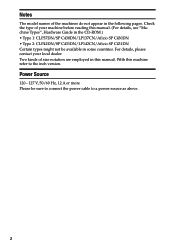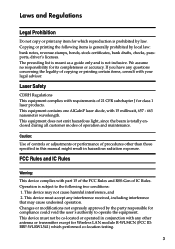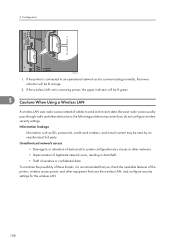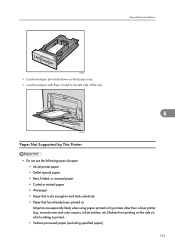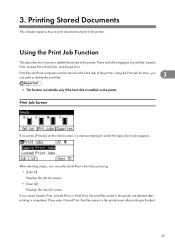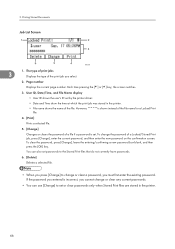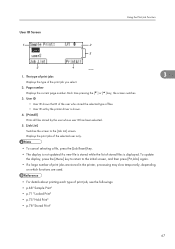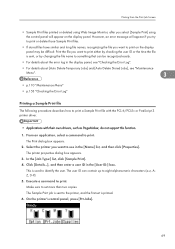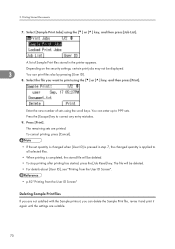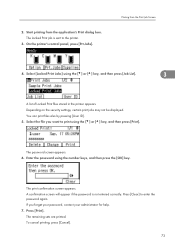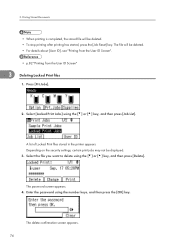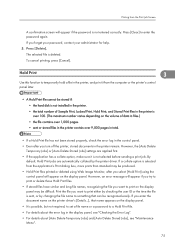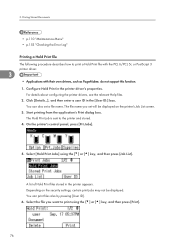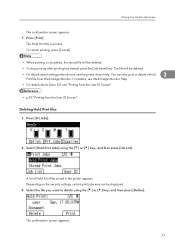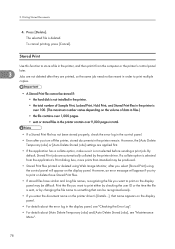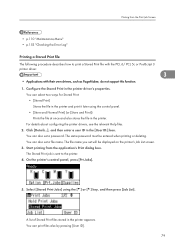Ricoh Aficio SP C430DN Support Question
Find answers below for this question about Ricoh Aficio SP C430DN.Need a Ricoh Aficio SP C430DN manual? We have 1 online manual for this item!
Current Answers
Answer #1: Posted by freginold on July 8th, 2017 5:26 AM
The ID sensor board is located inside the front door of the C430dn. You can see a picture of it in the service manual, on page 4-48 and 4-49. (If you don't have the service manual, you can download a copy here.) The manual shows you how to remove the ID sensor; you don't need to do all of those steps just to clean it.
The ID sensor board has five sensors on it, so be sure to clean all five. If you can get to the sensors, you can wipe them down with a dry cloth; if you can't physically touch them, use canned air to clean them.
Many times cleaning the ID sensors will resolve your issue (if it's an SC400 or an image alignment problem) but sometimes that sensor board does need to be replaced.
The ID sensor board has five sensors on it, so be sure to clean all five. If you can get to the sensors, you can wipe them down with a dry cloth; if you can't physically touch them, use canned air to clean them.
Many times cleaning the ID sensors will resolve your issue (if it's an SC400 or an image alignment problem) but sometimes that sensor board does need to be replaced.
Related Ricoh Aficio SP C430DN Manual Pages
Similar Questions
I have a Problem Sensor Id Problem
my machine model sp c430dn displays"error sc400"
my machine model sp c430dn displays"error sc400"
(Posted by tematioc 7 years ago)
How Do I Clean A Dirty Id Sensor In My Aficio Sp431dn?
I hace a error message SC 400 in my Aficio SP431 DN copier. It says is a dirty ID sensorHow can I fi...
I hace a error message SC 400 in my Aficio SP431 DN copier. It says is a dirty ID sensorHow can I fi...
(Posted by julianvergara 7 years ago)
Location Of Id Sensor On Ricoh Sp C430dn
I need the location of ID sensor on Ricoh SP C430dn
I need the location of ID sensor on Ricoh SP C430dn
(Posted by schaemar 8 years ago)
I Have A Aficio Sp C311n Laser Printer With A Memory Overflow Error. Please Hel
(Posted by housewrightm 11 years ago)
My Ricoh Ap2610 Laser Printer Will Not Support My New Pc Using Windows 7.
does ricoh have any driver or other means to make my ap-2610 laser printer work with my Windows 7 ne...
does ricoh have any driver or other means to make my ap-2610 laser printer work with my Windows 7 ne...
(Posted by jclcpallc 12 years ago)