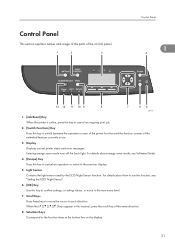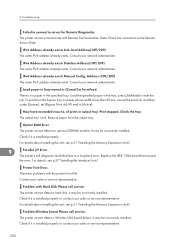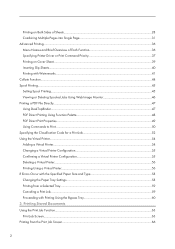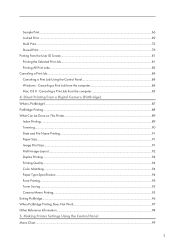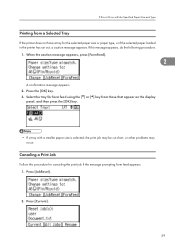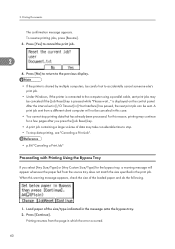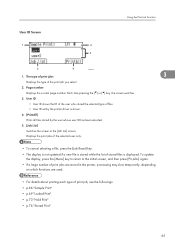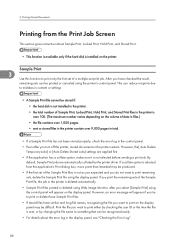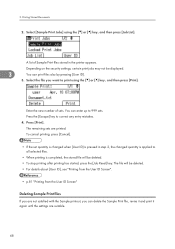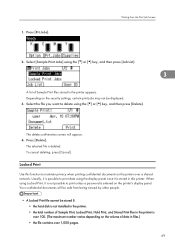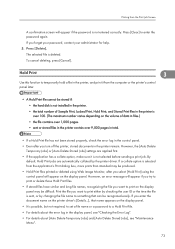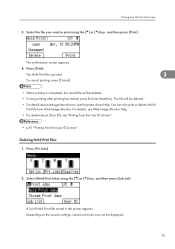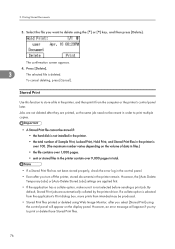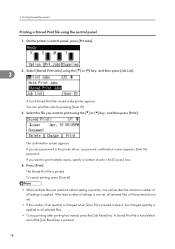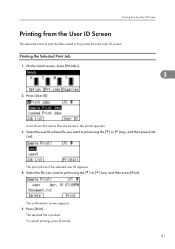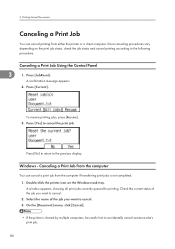Ricoh Aficio SP C320DN Support Question
Find answers below for this question about Ricoh Aficio SP C320DN.Need a Ricoh Aficio SP C320DN manual? We have 3 online manuals for this item!
Question posted by Tinaportelli on March 7th, 2016
Cancel A Printing Job
how do I cancel a prnting job
Current Answers
Answer #1: Posted by freginold on March 7th, 2016 11:43 AM
Hello, you can see how to cancel the print job from either the printer itself or from your computer here:
http://tech-in-check.blogspot.com/2015/08/how-to-cancel-print-job-on-ricoh-printer.html
http://tech-in-check.blogspot.com/2015/08/how-to-cancel-print-job-on-ricoh-printer.html
Answer #2: Posted by TechSupport101 on March 7th, 2016 8:05 AM
Hi.
- Press the [Printer] key.
- The Printer screen appears.
- Press [Job Reset] or the [Clear/Stop] key.Delete the stored print jobs, and then cancel form feed.
- Press [Reset the Job] to cancel the current print job, or [Reset All Jobs] to cancel all jobs.A confirmation message appears.
- Press [Yes] to cancel the print job.Press [No] to return to the previous display.
Related Ricoh Aficio SP C320DN Manual Pages
Similar Questions
How To Print A Configuration Page For A Ricoh Sp C320dn Printer
(Posted by oldjner 9 years ago)
My Documents Are Not Printing Out From My Ricoh Aficio Sp 320dn - It Appears To
There was a power outage while I was out of the office and now, for some reason, I am unable to prin...
There was a power outage while I was out of the office and now, for some reason, I am unable to prin...
(Posted by lforbes56951 9 years ago)
I Have A Aficio Sp C311n Laser Printer With A Memory Overflow Error. Please Hel
(Posted by housewrightm 11 years ago)
Sometimes The Printer Does Not Print
sometimes the printer does not print, when the print job is sent to printer , the driver give me OK ...
sometimes the printer does not print, when the print job is sent to printer , the driver give me OK ...
(Posted by mahSaries 12 years ago)