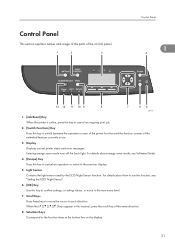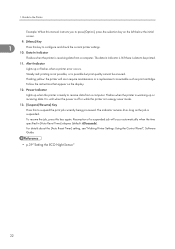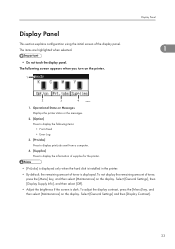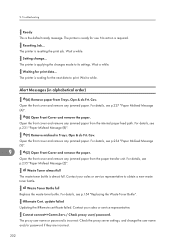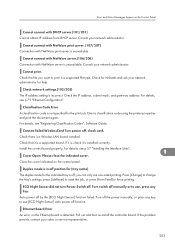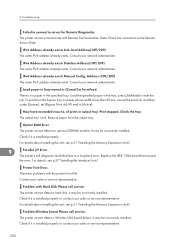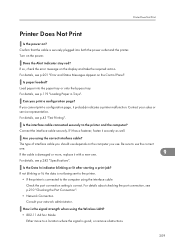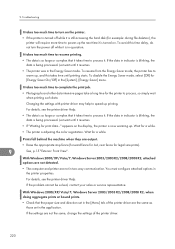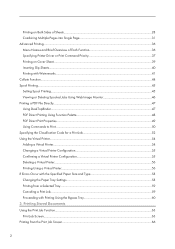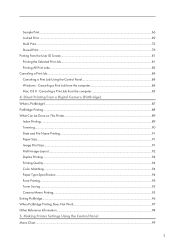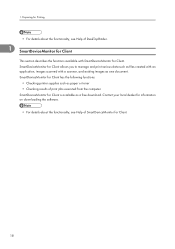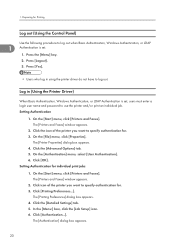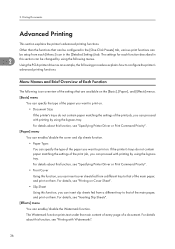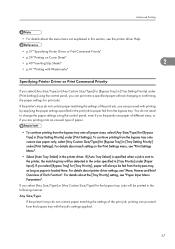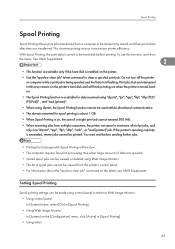Ricoh Aficio SP C320DN Support Question
Find answers below for this question about Ricoh Aficio SP C320DN.Need a Ricoh Aficio SP C320DN manual? We have 3 online manuals for this item!
Question posted by mahSaries on February 9th, 2012
Sometimes The Printer Does Not Print
sometimes the printer does not print, when the print job is sent to printer , the driver give me OK message, When I go to printer, I don't find that page.
then I restart the printer, then send the job, it prints ok.
Thanks
-Mahmoud
Current Answers
Related Ricoh Aficio SP C320DN Manual Pages
Similar Questions
How To Print A Configuration Page For A Ricoh Sp C320dn Printer
(Posted by oldjner 9 years ago)
My Documents Are Not Printing Out From My Ricoh Aficio Sp 320dn - It Appears To
There was a power outage while I was out of the office and now, for some reason, I am unable to prin...
There was a power outage while I was out of the office and now, for some reason, I am unable to prin...
(Posted by lforbes56951 9 years ago)
Sp C420dn Printer Is Printing Light
Photos printed on Richo Aficio SP C420dn are printing light. Text and color text appear fine. Any id...
Photos printed on Richo Aficio SP C420dn are printing light. Text and color text appear fine. Any id...
(Posted by scpickard 9 years ago)
How Do I Enter Service Mode On My Ricoh Aficio Sp C320dn Printer
(Posted by bigdajism 10 years ago)
Printer Is Printing Dark.
WHERE IN SETINGS IS THE ADJUSTMENT TO FIX DARK PHOTO PRINTING ?
WHERE IN SETINGS IS THE ADJUSTMENT TO FIX DARK PHOTO PRINTING ?
(Posted by spdred 11 years ago)