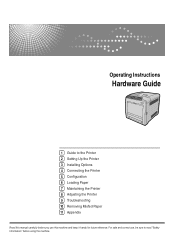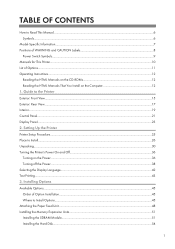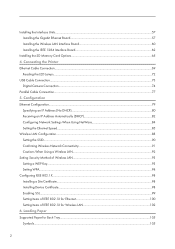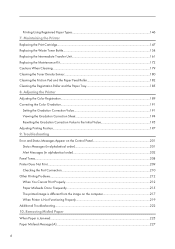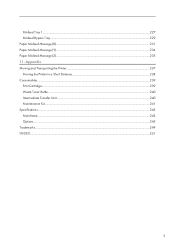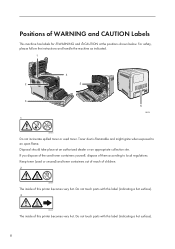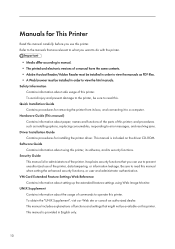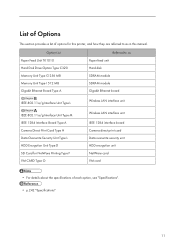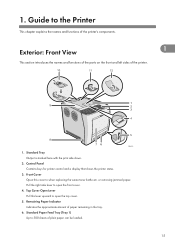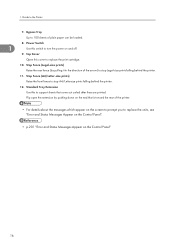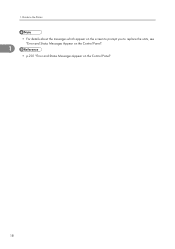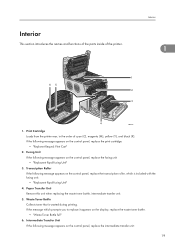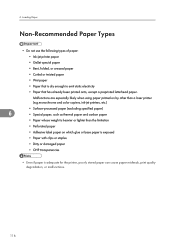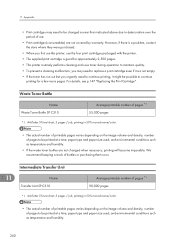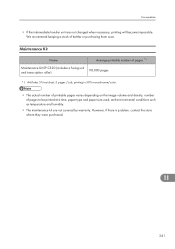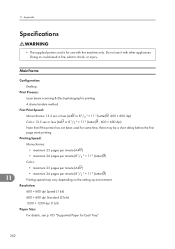Ricoh Aficio SP C320DN Support Question
Find answers below for this question about Ricoh Aficio SP C320DN.Need a Ricoh Aficio SP C320DN manual? We have 3 online manuals for this item!
Current Answers
Answer #1: Posted by freginold on October 14th, 2019 8:41 AM
An SC396 error on a C320DN points to a problem with the black drum motor or its harness.
From the service manual:
"The LOCK signal error is detected when the EGB monitors the black drum motor state. (This monitoring is done immediately after power-on, when the motor starts rotating, and immediately after the motor stops.)"
Generally caused by a disconnected or faulty black drum motor harness, or excessive load on the motor.
From the service manual:
"The LOCK signal error is detected when the EGB monitors the black drum motor state. (This monitoring is done immediately after power-on, when the motor starts rotating, and immediately after the motor stops.)"
Generally caused by a disconnected or faulty black drum motor harness, or excessive load on the motor.
Related Ricoh Aficio SP C320DN Manual Pages
Similar Questions
How Do I Enter Service Mode On My Ricoh Aficio Sp C320dn Printer
(Posted by bigdajism 10 years ago)
I Have A Aficio Sp C311n Laser Printer With A Memory Overflow Error. Please Hel
(Posted by housewrightm 11 years ago)
My Ricoh Ap2610 Laser Printer Will Not Support My New Pc Using Windows 7.
does ricoh have any driver or other means to make my ap-2610 laser printer work with my Windows 7 ne...
does ricoh have any driver or other means to make my ap-2610 laser printer work with my Windows 7 ne...
(Posted by jclcpallc 12 years ago)