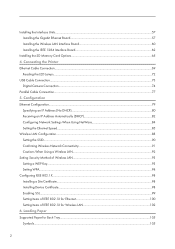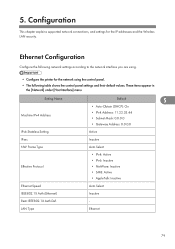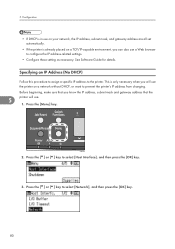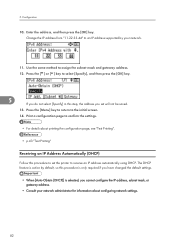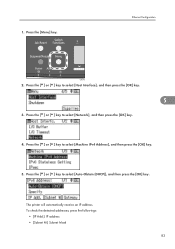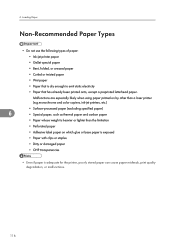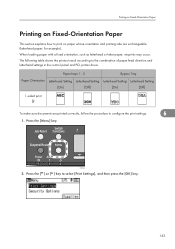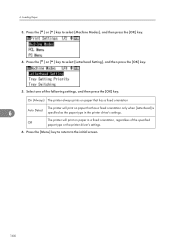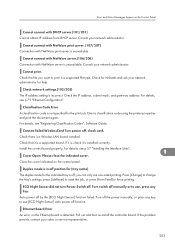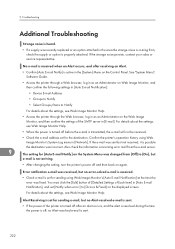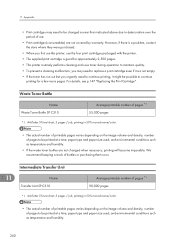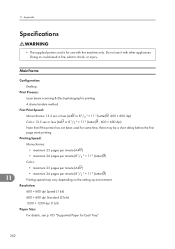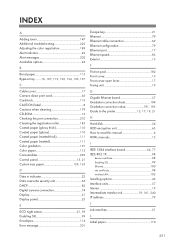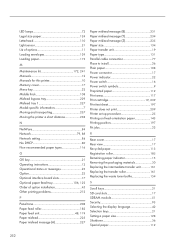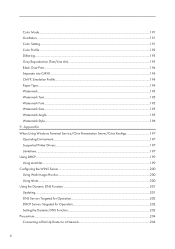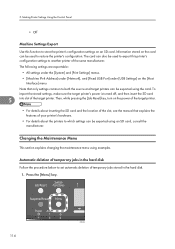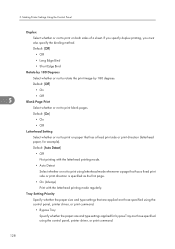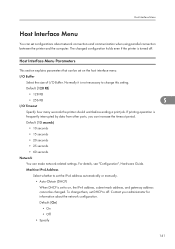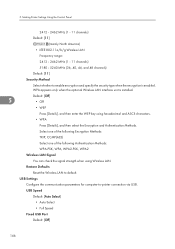Ricoh Aficio SP C320DN Support Question
Find answers below for this question about Ricoh Aficio SP C320DN.Need a Ricoh Aficio SP C320DN manual? We have 3 online manuals for this item!
Question posted by george46260 on October 24th, 2019
How To Fix My Aficio Sp C320dn Dhcp
The person who posted this question about this Ricoh product did not include a detailed explanation. Please use the "Request More Information" button to the right if more details would help you to answer this question.
Current Answers
Answer #1: Posted by freginold on October 26th, 2019 8:18 AM
If you're getting a DHCP error on the display screen, it's generally because the printer can't pull a dynamic IP address from the network's DHCP server. This could be because:
1. The printer is not connected to the network (network cable possibly unplugged)
2. The DHCP server is offline or not active
3. The DHCP server and printer can't communicate because of another problem on the network
If either #2 or #3 is the problem, you'll likely experience issues with other devices on your network as well. Check your printer's network cable connection and go from there.
1. The printer is not connected to the network (network cable possibly unplugged)
2. The DHCP server is offline or not active
3. The DHCP server and printer can't communicate because of another problem on the network
If either #2 or #3 is the problem, you'll likely experience issues with other devices on your network as well. Check your printer's network cable connection and go from there.
Answer #2: Posted by Odin on October 24th, 2019 11:46 AM
I can give you only general information, as you haven't identified what the problem is that needs a fix. Got to https://www.manualslib.com/manual/361308/Ricoh-Aficio-Sp-C320dn.html?page=203#manual and find your issue there or on the succeeding pages. If the issue persists or if you require further advice, you'll have to consult the manufacturer: use the contact information at https://www.contacthelp.com/ricoh/customer-service.
Hope this is useful. Please don't forget to click the Accept This Answer button if you do accept it. My aim is to provide reliable helpful answers, not just a lot of them. See https://www.helpowl.com/profile/Odin.
Related Ricoh Aficio SP C320DN Manual Pages
Similar Questions
When To Replace The Ricoh Aficio Sp C320dn Drum
(Posted by didusti 9 years ago)
How To Enter Service Mode Ricoh Aficio Sp C320dn
(Posted by alholcyb 9 years ago)
How Do I Enter Service Mode On My Ricoh Aficio Sp C320dn Printer
(Posted by bigdajism 10 years ago)
My Ricoh Ap2610 Laser Printer Will Not Support My New Pc Using Windows 7.
does ricoh have any driver or other means to make my ap-2610 laser printer work with my Windows 7 ne...
does ricoh have any driver or other means to make my ap-2610 laser printer work with my Windows 7 ne...
(Posted by jclcpallc 12 years ago)