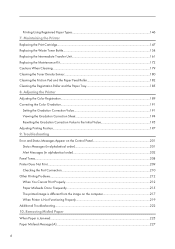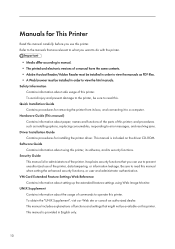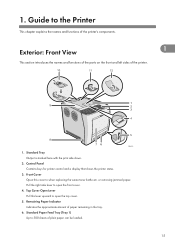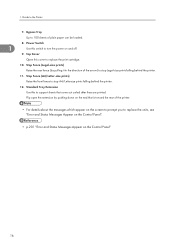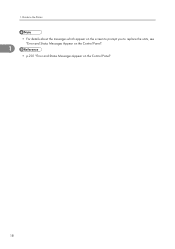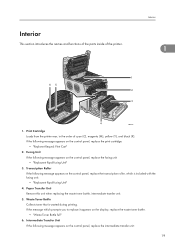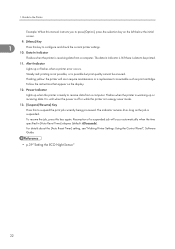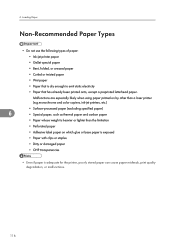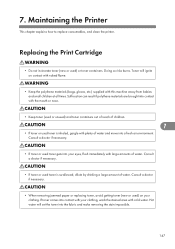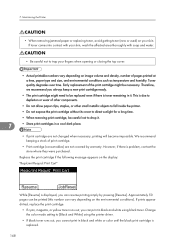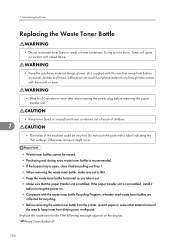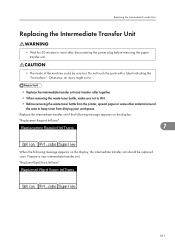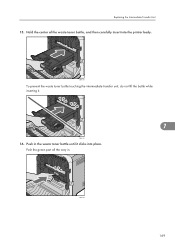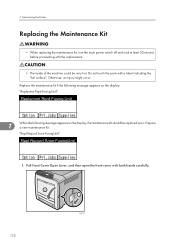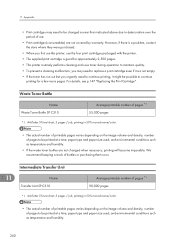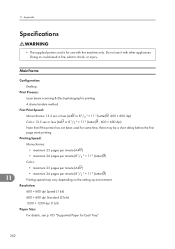Ricoh Aficio SP C320DN Support Question
Find answers below for this question about Ricoh Aficio SP C320DN.Need a Ricoh Aficio SP C320DN manual? We have 3 online manuals for this item!
Question posted by didusti on August 2nd, 2014
When To Replace The Ricoh Aficio Sp C320dn Drum
The person who posted this question about this Ricoh product did not include a detailed explanation. Please use the "Request More Information" button to the right if more details would help you to answer this question.
Current Answers
Answer #1: Posted by freginold on August 6th, 2014 3:26 AM
Hi, on the C320, the drum is part of the all-in-one toner cartridge. According to Ricoh, this cartridge should be replaced about every 2800 prints if you are using the regular cartridges, or every 7200 prints for black and 6600 prints for the colors if you are using the high-yield cartridges.
Related Ricoh Aficio SP C320DN Manual Pages
Similar Questions
How To Enter Service Mode Ricoh Aficio Sp C320dn
(Posted by alholcyb 9 years ago)
How Do I Enter Service Mode On My Ricoh Aficio Sp C320dn Printer
(Posted by bigdajism 10 years ago)
My Ricoh Ap2610 Laser Printer Will Not Support My New Pc Using Windows 7.
does ricoh have any driver or other means to make my ap-2610 laser printer work with my Windows 7 ne...
does ricoh have any driver or other means to make my ap-2610 laser printer work with my Windows 7 ne...
(Posted by jclcpallc 12 years ago)