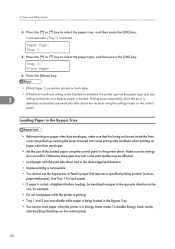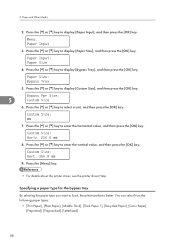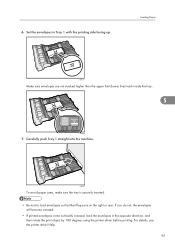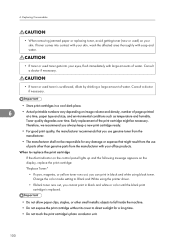Ricoh Aficio SP C242DN Support Question
Find answers below for this question about Ricoh Aficio SP C242DN.Need a Ricoh Aficio SP C242DN manual? We have 1 online manual for this item!
Question posted by antondutoit50 on May 7th, 2015
Printer Driver For An Android Cell Phone For A Ricoh Aficio Sp C242dn Pcl6
I cannot find the driver for my Samsung Galaxy Note 3, to be able to print to the ricoh via my wireless network. Please help!
Current Answers
Answer #1: Posted by freginold on May 7th, 2015 4:44 PM
Android devices don't use traditional print drivers (at least not directly) to print. In order to print from an Android phone, you would need to use Google Cloud Print, or another similar app, unless the printer has a mobile print app installed.
This article shows you how to set up Google Cloud Print to print from a phone or tablet:
- How to use Google Cloud Print to print from an Android device to a connected printer
This article shows you how to set up Google Cloud Print to print from a phone or tablet:
- How to use Google Cloud Print to print from an Android device to a connected printer
Related Ricoh Aficio SP C242DN Manual Pages
Similar Questions
Reset Print Cartridige Ricoh Aficio Sp 4210n
How to reset print cartridigeRicoh Aficio SP 4210N ? it s so difficult to do this
How to reset print cartridigeRicoh Aficio SP 4210N ? it s so difficult to do this
(Posted by tarekhadedyfr 8 years ago)
I Am Attempting To Install My Ricoh Aficio Sp C242sn Onto My Toshiba Laptop
I keep getting message driver is unavailable - I have attempted to download driver but no success
I keep getting message driver is unavailable - I have attempted to download driver but no success
(Posted by sheryllbird 9 years ago)
How To Read The Meter On Aficio Sp 4310n Printer
I need to read the meter on the Aficio SP 4310 N printer. How do I do this
I need to read the meter on the Aficio SP 4310 N printer. How do I do this
(Posted by Anonymous-130231 10 years ago)
It Keeps Saying The Printer Is Offline Can Anyone Help
worked for a week or so then it keep giving my offline message. i am connecting through my modem net...
worked for a week or so then it keep giving my offline message. i am connecting through my modem net...
(Posted by heathandkirsty 10 years ago)
Printer Is Set To Online, However Control Panel Is Showing Offline. Won't Print
How to turn back online?
How to turn back online?
(Posted by lisasalisbury11 10 years ago)