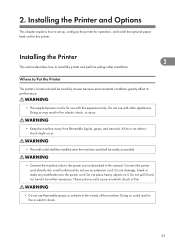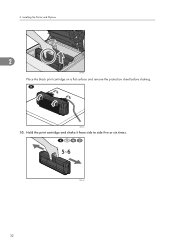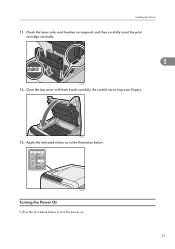Ricoh Aficio SP C242DN Support Question
Find answers below for this question about Ricoh Aficio SP C242DN.Need a Ricoh Aficio SP C242DN manual? We have 1 online manual for this item!
Question posted by sheryllbird on March 8th, 2015
I Am Attempting To Install My Ricoh Aficio Sp C242sn Onto My Toshiba Laptop
I keep getting message driver is unavailable - I have attempted to download driver but no success
Current Answers
Answer #1: Posted by Brainerd on March 8th, 2015 11:25 PM
Hi, please download your drivers in the link below. Choose your operating system download it , install it and the plug in your printer:
http://support.ricoh.com/bb/html/dr_ut_e/rcn/model/spc242/spc242en.htm
http://support.ricoh.com/bb/html/dr_ut_e/rcn/model/spc242/spc242en.htm
I hope this helps you!
Please press accept to reward my effort or post again with more details if not satisfied.
Regards, Brainerd
Answer #2: Posted by freginold on March 9th, 2015 3:27 AM
Hi, if you don't already have the driver installed on your computer, it should have come on a CD along with the printer. The easiest way to install it is to pop the CD in and follow the setup wizard.
If you don't have the CD, you can download the driver here. For step-by-step instructions, see this article:
- How to download a Ricoh print driver
If you don't have the CD, you can download the driver here. For step-by-step instructions, see this article:
- How to download a Ricoh print driver
Related Ricoh Aficio SP C242DN Manual Pages
Similar Questions
Printer Driver For An Android Cell Phone For A Ricoh Aficio Sp C242dn Pcl6
I cannot find the driver for my Samsung Galaxy Note 3, to be able to print to the ricoh via my wirel...
I cannot find the driver for my Samsung Galaxy Note 3, to be able to print to the ricoh via my wirel...
(Posted by antondutoit50 8 years ago)
I Neaded Driver Aficio Sp 3400n Laser Printer - Ricoh Aficio Sp 3400n Laser Pri
(Posted by leadertech2013 10 years ago)
How To Install Ricoh Sp C830dtn With Disk?
(Posted by innerfaithpublishing 10 years ago)
I Have A Aficio Sp C311n Laser Printer With A Memory Overflow Error. Please Hel
(Posted by housewrightm 11 years ago)
My Ricoh Ap2610 Laser Printer Will Not Support My New Pc Using Windows 7.
does ricoh have any driver or other means to make my ap-2610 laser printer work with my Windows 7 ne...
does ricoh have any driver or other means to make my ap-2610 laser printer work with my Windows 7 ne...
(Posted by jclcpallc 12 years ago)