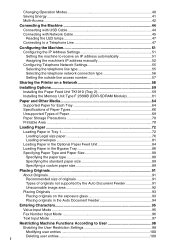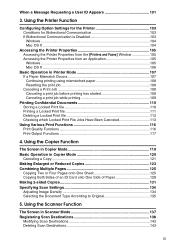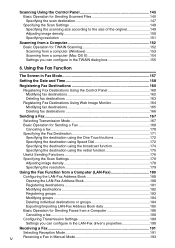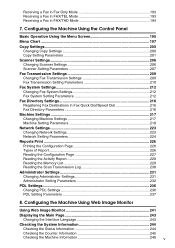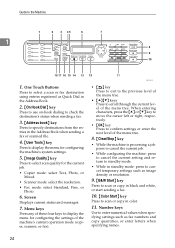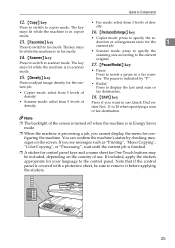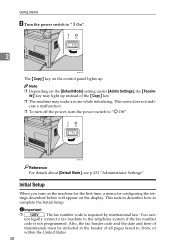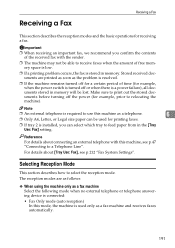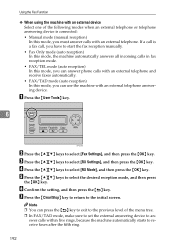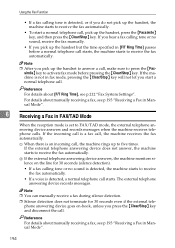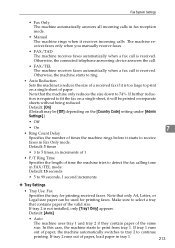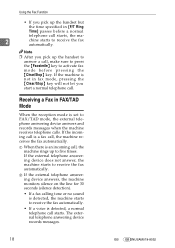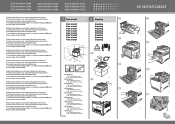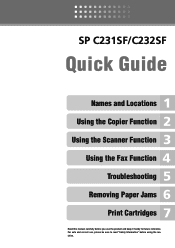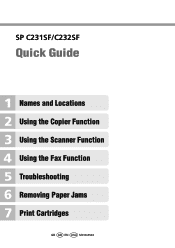Ricoh Aficio SP C231SF Support Question
Find answers below for this question about Ricoh Aficio SP C231SF.Need a Ricoh Aficio SP C231SF manual? We have 1 online manual for this item!
Question posted by jimxid on January 26th, 2016
Serivce Mode
Hello I have Ricoh SPC231SF and i need to enter service mode to reset the SC543, any idea?
Current Answers
Related Ricoh Aficio SP C231SF Manual Pages
Similar Questions
Fuser Does Not Pull Paper Through; Printer Stops Printing After Transfer
Hello My Rico Aficio SP C231SF, fuser does not pull paper through; printer stops printing after tran...
Hello My Rico Aficio SP C231SF, fuser does not pull paper through; printer stops printing after tran...
(Posted by cmwalker7930 7 years ago)
Quali Sono I Drivers Per Stampante E Scanner
desidero conoscere i drivers della stampante e dello scanner per installare aficio SP C231SF
desidero conoscere i drivers della stampante e dello scanner per installare aficio SP C231SF
(Posted by andreagar 9 years ago)
Ricoh Aficio Mp C2050 : Functional Problem With Copier , Service Code : Sc 555
The Device won't do anything , besides scan
The Device won't do anything , besides scan
(Posted by EAH21675 9 years ago)
How To Enter Service Mode On Ricoh Aficio Sp C232sf
(Posted by mahwws11 10 years ago)
How Can We Set Password On This Machine
How can we set password on RICOH Aficio SP C231SF?
How can we set password on RICOH Aficio SP C231SF?
(Posted by wangmo81128 12 years ago)