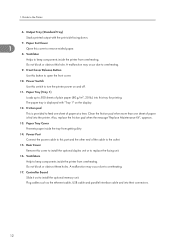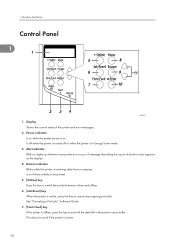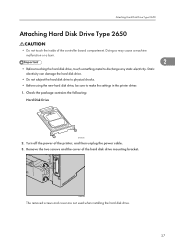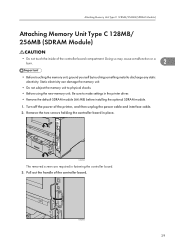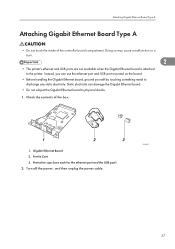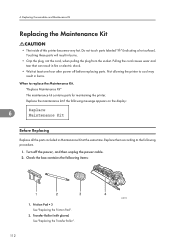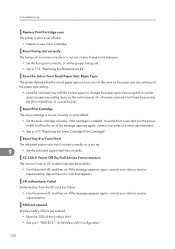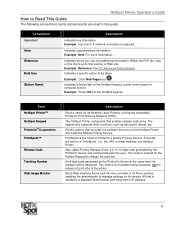Ricoh Aficio SP 4110N-KP Support Question
Find answers below for this question about Ricoh Aficio SP 4110N-KP.Need a Ricoh Aficio SP 4110N-KP manual? We have 5 online manuals for this item!
Question posted by drmohamedgaber233 on August 15th, 2012
What Is Sc 545 Power Off On?
what is sc 545
power off on?
Current Answers
Answer #1: Posted by freginold on August 16th, 2012 3:20 AM
sc545 is a fusing temperature error. It could be a dirty or defective thermistor, or you could have a bad power supply unit. It could also be a bad or loose connection somewhere.
Related Ricoh Aficio SP 4110N-KP Manual Pages
Similar Questions
I Have A Aficio Sp C311n Laser Printer With A Memory Overflow Error. Please Hel
(Posted by housewrightm 11 years ago)
How To Retrieve The Meter Reading From A Ricoh Aficio Sp 4110n
(Posted by Anonymous-53251 12 years ago)
My Ricoh Ap2610 Laser Printer Will Not Support My New Pc Using Windows 7.
does ricoh have any driver or other means to make my ap-2610 laser printer work with my Windows 7 ne...
does ricoh have any driver or other means to make my ap-2610 laser printer work with my Windows 7 ne...
(Posted by jclcpallc 12 years ago)
Can't Print - Printer Shows Offline
(Posted by Anonymous-30634 12 years ago)