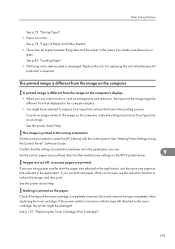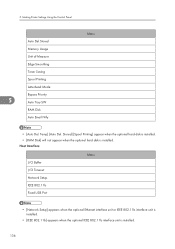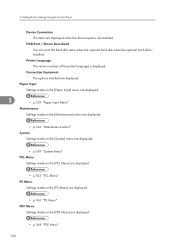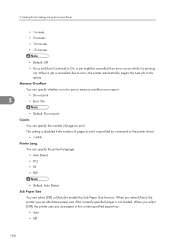Ricoh Aficio SP 4100NL Support Question
Find answers below for this question about Ricoh Aficio SP 4100NL.Need a Ricoh Aficio SP 4100NL manual? We have 3 online manuals for this item!
Question posted by ncrisaac on May 21st, 2012
Error 545
the printer shows error 545 on control panel
Current Answers
Answer #1: Posted by freginold on May 21st, 2012 3:08 AM
sc545 is a fuser error. It may be something as simple as a dirty thermistor, or it could be a defective thermistor, defective fuser lamp, defective power supply, or a wiring problem.
Related Ricoh Aficio SP 4100NL Manual Pages
Similar Questions
Tray 1 Paper Size Options Doesn't Contain A4 Size
how can I set tray 1 size to A4 since I can't find A4 option?
how can I set tray 1 size to A4 since I can't find A4 option?
(Posted by waeleshak 6 years ago)
A Meaasge Remplace Print Cartridge For Ricoh Sp 4100 Nl ???? Please
(Posted by bondiable1 8 years ago)
I Have A Aficio Sp C311n Laser Printer With A Memory Overflow Error. Please Hel
(Posted by housewrightm 11 years ago)
How Do You Get Into Service Mode On The Aficio Sp 4100?
(Posted by Stromster 11 years ago)
My Ricoh Ap2610 Laser Printer Will Not Support My New Pc Using Windows 7.
does ricoh have any driver or other means to make my ap-2610 laser printer work with my Windows 7 ne...
does ricoh have any driver or other means to make my ap-2610 laser printer work with my Windows 7 ne...
(Posted by jclcpallc 12 years ago)